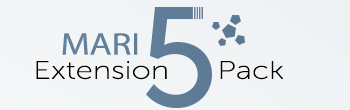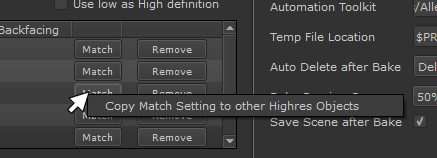|
|
Matching not available for FBX files The Highres File Match option is only available for
|
|
Bake Sets via Object Matching (High/Low) |
Object Matching allows you to create Bake sets to limit the influence of a Highres Object only to targeted Objects in your Scene.
|
|
Object Matching only works for Bakers with 'from Mesh' in their name |
Object Matching can be configured via the Match Button next to Objects in the High Definition Mesh List

In order to activate and see the Match Button you need to set your Match Option in the General Settings to 'By High Def Matching'

|
Concept |
In the below example without matching Object A, B and C would all influence each other.
- If Object A is baked as a lowdef object while both Object A and Object B exist in the High Definition Object List,
Object A would receive e.g. Occlusion from Object B.
- If Object C is baked as a lowdef object at the same time as Object A, it would receive Occlusion from Object B as well.
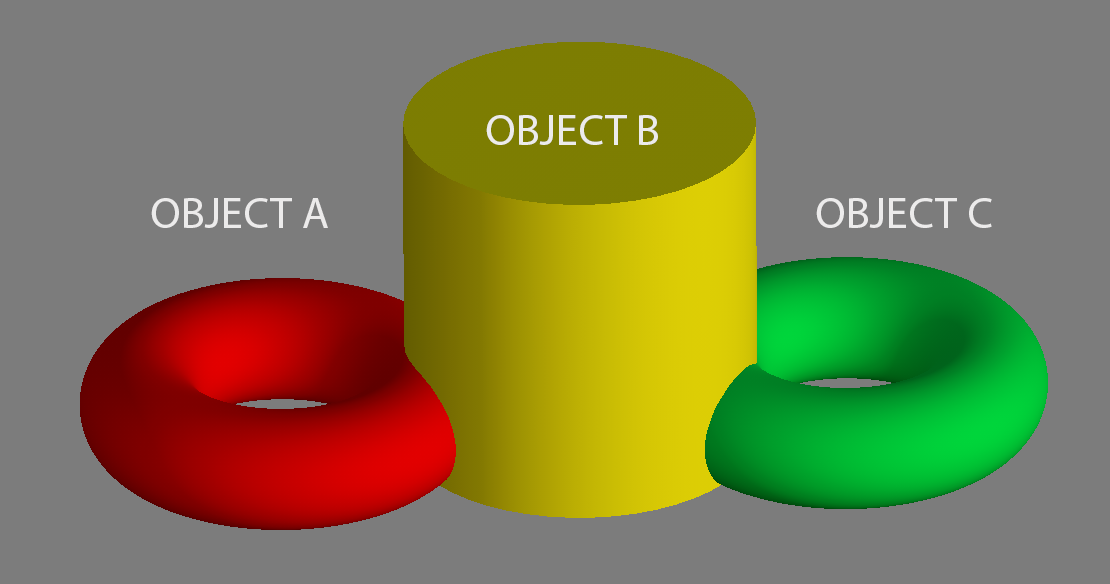
By using the Matching you can limit the effect of Object B.
In the below Example Object B is matched to Object A.
Effectively we created a new, combined Object that lives in isolation from Object C.
If both Object A and Object C are getting e.g. an Occlusion baked
- Object A would cast Self Occlusion on itself
- Object B would cast Occlusion on Object A
- Object C would cast Self Occlusion, but not receive any occlusion from the neighboring Object Group
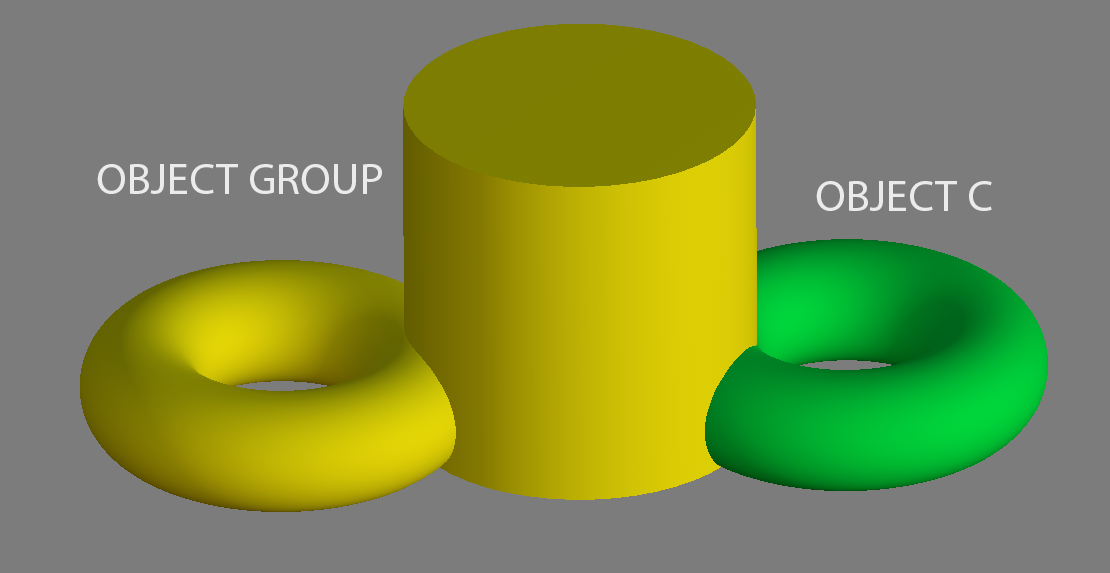
|
Matching Tutorial - Step by Step |
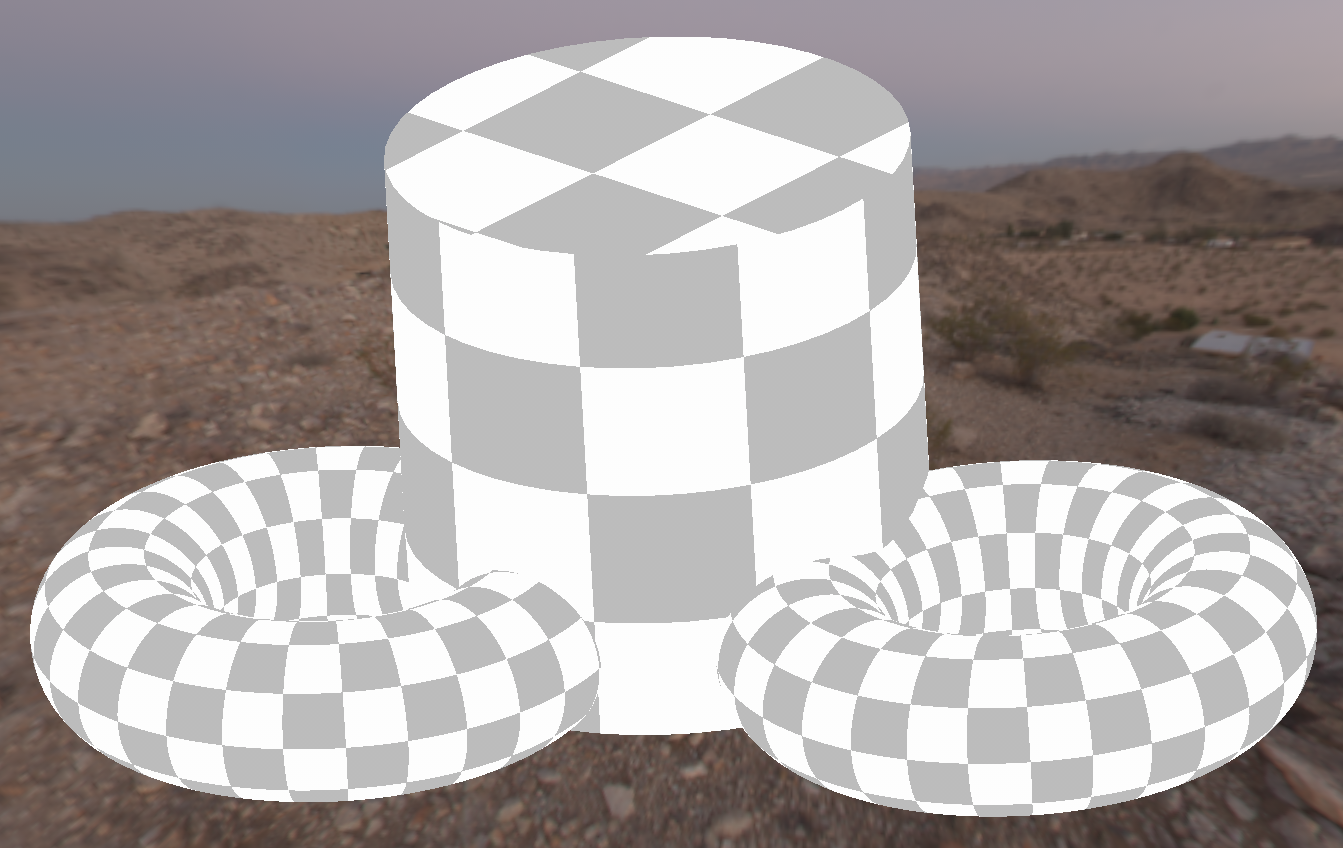
- We want to bake occlusion for both Torus Objects, but only one should be affected by the cylinder
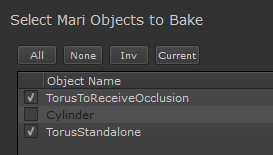
- We add the cylinder to the High Def Mesh List
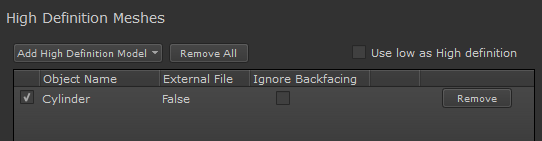
- In the General Settings we change 'Match' to 'By High Def Matching'
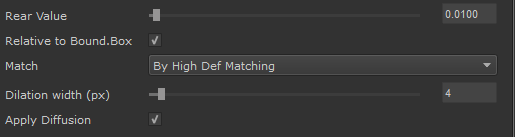
- A 'Match' Button now appears next to the Cylinder

- After clicking on the 'Match' Button we select which Object we want
the cylinder to affect
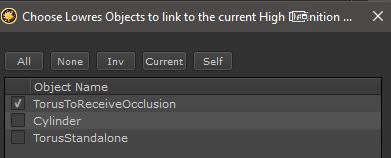
- The Match Button will be suffixed with a * and the link is now active. The tooltip will show the current matching
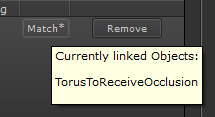
|
|
Right Mouse Clicking on a 'Match' Button allows you to copy the Match Settings of that Button to all other Match Buttons
|
- Moving the Cylinder we can see that only the torus on the left is affected by occlusion cast by the cylinder
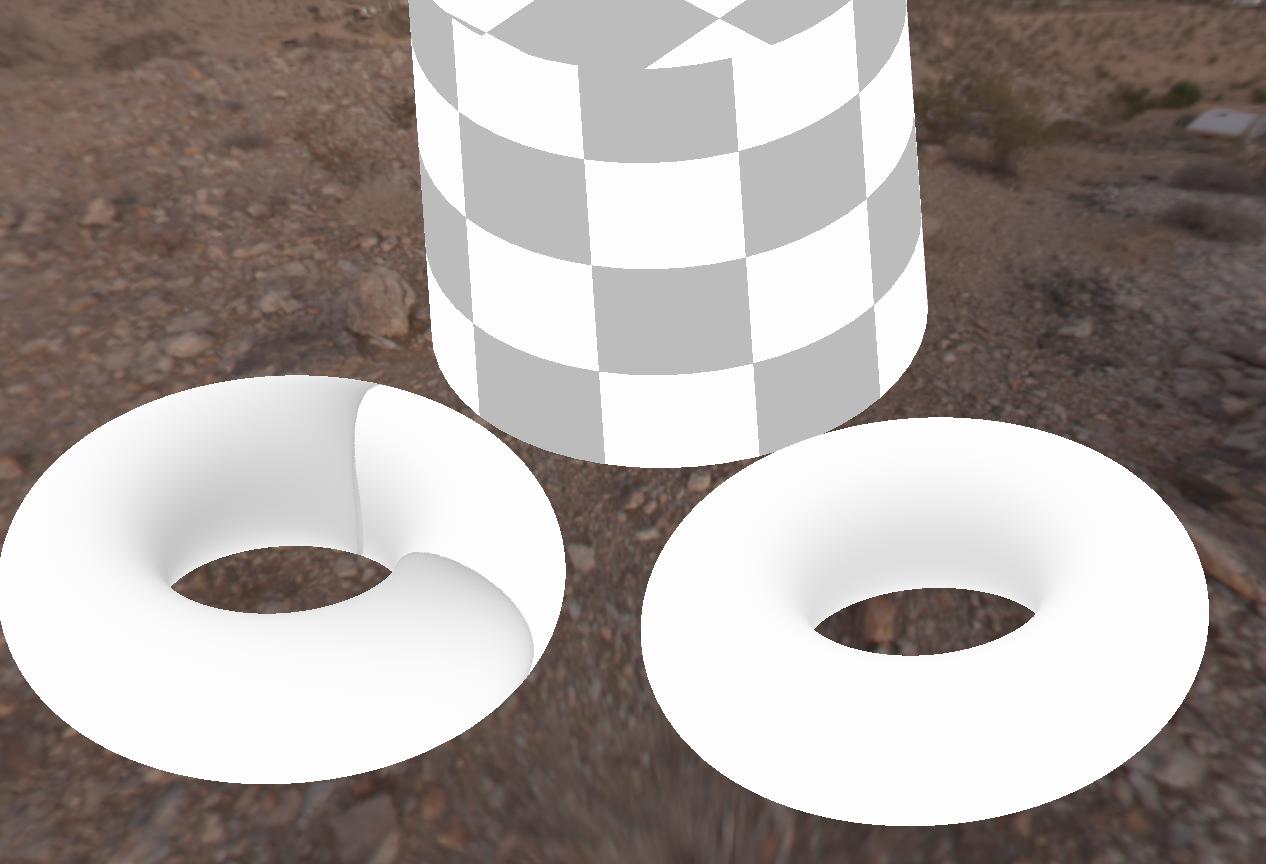
|
Limiting Self Occlusion via Object Matching (High/Low) |
|
Concept |
Usually when you bake a full object (e.g. with an occlusion baker), the Object will be fully evaluated for self-occlusion.
Below you can see a combined Mari Object baked with an occlusion. It is all one single object in the mari object palette.
Notice how the Funnel of the Gramophone casts a large occlusion on the record.

There might be cases where even on combined objects you only want to calculate certain sections.
Below only the funnel was calculated:

|
Defining Self Occlusion in the Baker |
Bakers of Type 'from Mesh' have specific Self-Occlusion options in the Selected Baker parameters
- Always
By default Bakers are configured to always cause self-occlusion on the object being baked.
So even if the Object to Bake is not added in the High Def Mesh List and Use Low as Highdef is turned off
the object will always cast occlusion on itself, fully and everywhere.

- By High Def Matching
If both ...
- Self Occlusion setting in the Selected Baker paramters

- Match Setting in General Settings

.. are set to 'By High Def Matching', then self occlusion is only calculated in areas where a High Def Match exists
|
Self Occlusion Tutorial - Step by Step |
To achieve the limited occlusion on the below object (even though it is one big combined object) ...

.. the funnel was brought in as a duplicate second object into Mari.
|
|
In the image below the duplicate funnel is moved away from its original position for illustration purposes. It should be in the same position on both objects for baking |

- In the Substance Bake Bridge the full Gramophone is selected for Baking
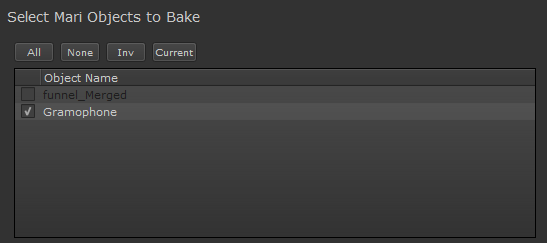
- The separate Funnel Object is added to the High Definition Meshes
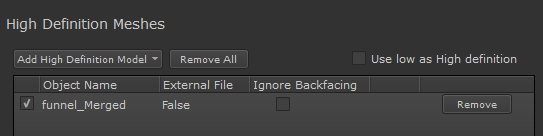
- The Match Setting in the General Settings Section is set to 'By High Def matching'

- A 'Match' Button appears in the High Definition Mesh List

- After clicking the 'Match' Button we select the combined Gramophone as a match target
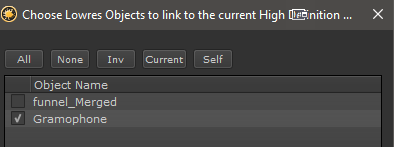
- The 'Match' button will be suffixed with a * and the tooltip shows the currently active matching
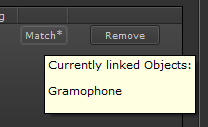
|
|
Right Mouse Clicking on a 'Match' Button allows you to copy the Match Settings of that Button to all other Match Buttons
|
- We add a 'from Mesh' Baker to the Baker List, here an Ambient Occlusion from Mesh.
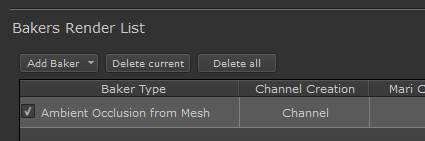
- In the Selected Baker Parameters we change the 'Self Occlusion' setting to 'By High Def Matching'
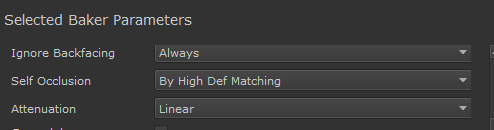
<= Bottom Row Dialog Buttons => Ignore Backfacing