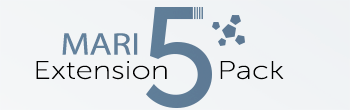Hotbox Type : Dial |
Three separate examples of Dial Hotboxes. The first two have their Center Buttons hidden
The second one has a backdrop, the third one has a squash factor and custom button positioning.
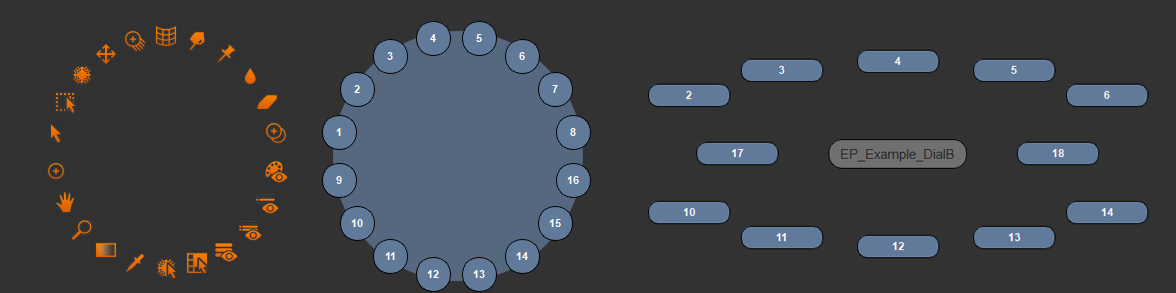
Dial Hotboxes come with a set of specific options on top of the general behavior and preset options
Position |
The Position Section affects the automatic distribution of buttons
Individual Button positions can be changed in the Button Settings |
Available Position Settings for Dial Menu
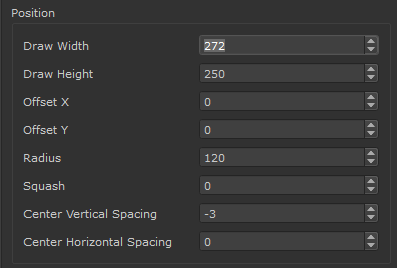
- Draw Width / Height
Determines the Bounding Box of the Dial Menu.
If your Menu is cut off you need to increase these values
Aiming terminates at the edge of the Bounding Box |
Example of increasing the Draw Size to accommodate the position of buttons
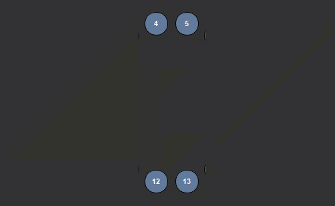
- Offset X
Offsets the Positioning of Buttons with the given value within the Bounding Box defined by the Daw Width/Height
Example of offsetting the button position along X
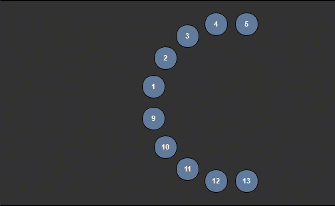
- Offset Y
Offsets the Positioning of Buttons with the given value within the Bounding Box defined by the Daw Width/Height
Different from Offset X, Offset Y works per Section (Top, Bottom..) |
Example of offsetting the button position along Y
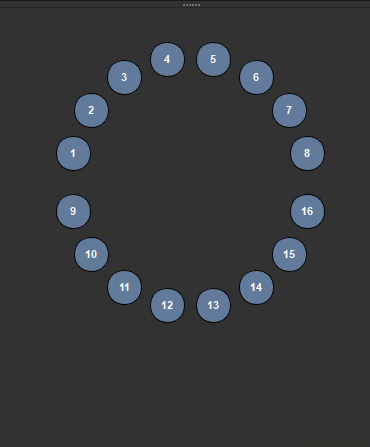
- Radius
Determines the Radius of the Dial
If the Hotbox seems cut off increase the Daw Width/Height |
Example of increasing radius
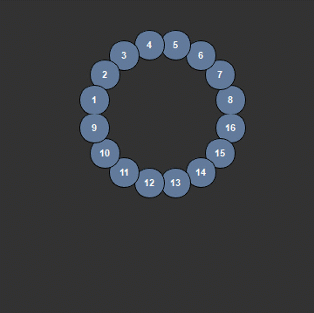
- Squash
Squashes the Menu. Negative values squash along Y, positive values along X
If the Hotbox seems cut off increase the Daw Width/Height |
Example of changing the squash
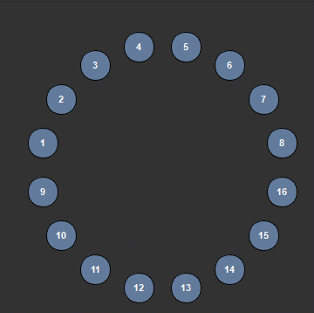
- Center Vertical Spacing
This determines the size of the center row between the top and bottom section
Example of increasing the Center Vertical Spacing
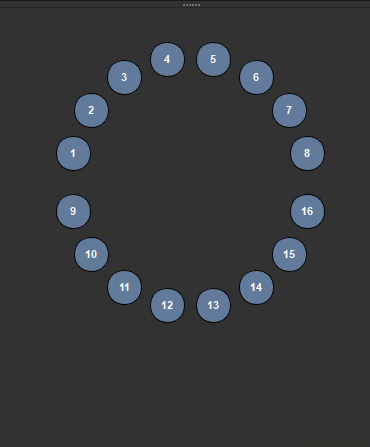
- Center Horizontal Spacing
If Buttons have been defined for the Center Section, this determines the horizontal spacing between the center of the menu and the buttons to the left and right
of it.
Example of increasing the Center Horizontal Spacing with two buttons
defined in the center section
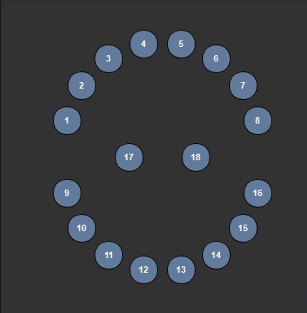
Style |
The Style Section affects the general look of the buttons.
Styles can be overwritten per Button in the Button Settings |
Available Style Settings
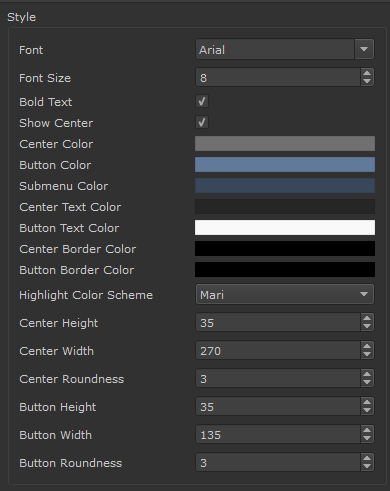
- Font
Determines the font used for buttons
- Font Size
Determines the font size used for buttons
- Bold Text
Sets the Font used for Buttons to use bold lettering
- Show Center
Determines the visibility of the Center Identifier Button of a Hotbox
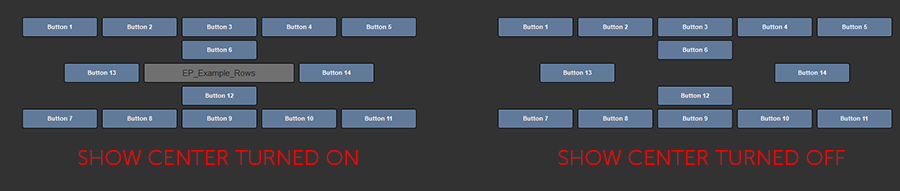
- Center Color
Determines the background color of the Center Identifier Button of a Hotbox
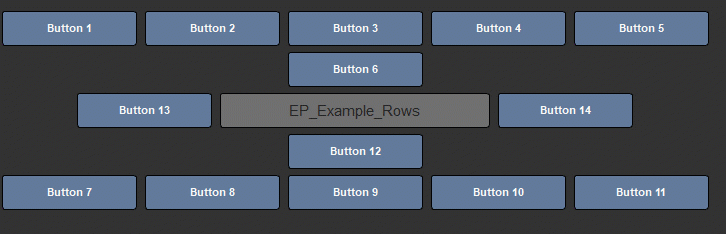
- Button Color
Determines the background color of buttons and slider color for sliders
This setting can be overridden per button in the Button Settings |
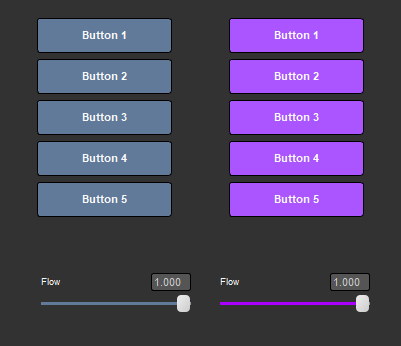
- Submenu Color
Determines the background color of buttons that open a submenu
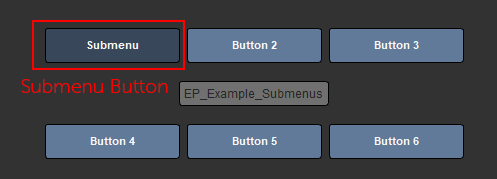
- Center Text Color
Determines the Font Color of the Center Button
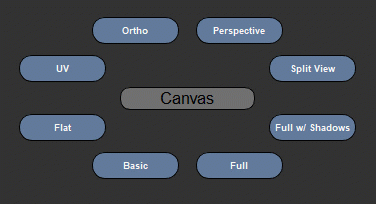
- Button Text Color
Determines the Font Color of the Center Button
This setting can be overridden per button in the Button Settings |

- Center Border Color
Determines the Color of the Center Button Border
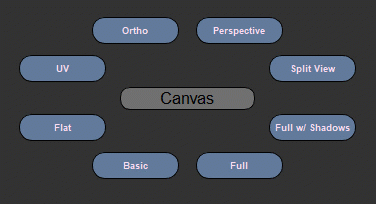
- Button Border Color
Determines the Color of the Button Border
This setting can be overridden per button in the Button Settings |
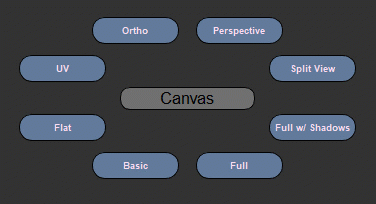
- Highlight Color Scheme
Determines the Mouse-Over Highlight Color of a Button
- MARI HIGHLIGHT COLOR SCHEME
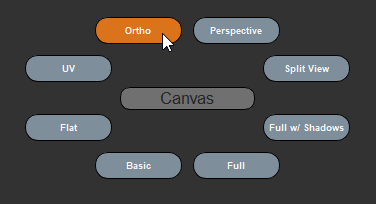
- MAYA HIGHLIGHT COLOR SCHEME
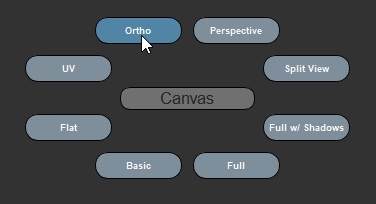
- CUSTOM HIGHLIGHT COLOR SCHEME
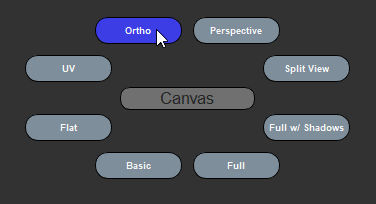
- Center Height
Determines the Height of the center button
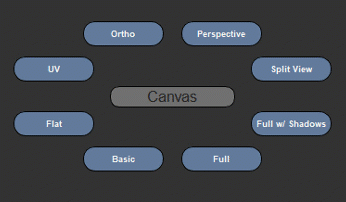
- Center Width
Determines the width of the center button
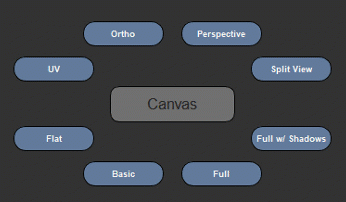
- Center Roundness
Determines the Corner Radius of the Center Button
The maximum corner radius is determined by the Center Width and Height |
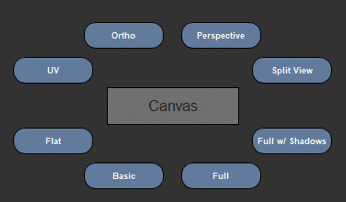
- Button Height
Determines the Height of buttons
This setting can be overridden per button in the Button Settings |
- Button Width
Determines the width of buttons
This setting can be overridden per button in the Button Settings |
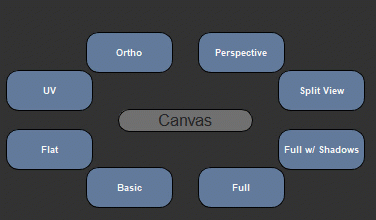
- Button Roundness
Determines the Corner Radius of Buttons
The maximum corner radius is determined by the Button Width and Height |
This setting can be overridden per button in the Button Settings |
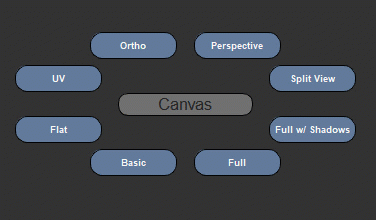
Backdrop |
The Backdrop allows you to define a background plane for your Menu to improve readability and visibility
Example of a number of Buttons placed inside a black backdrop
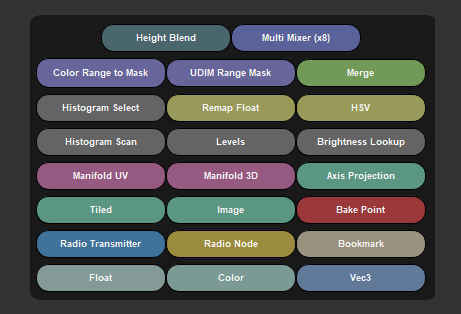
Available Backdrop Settings
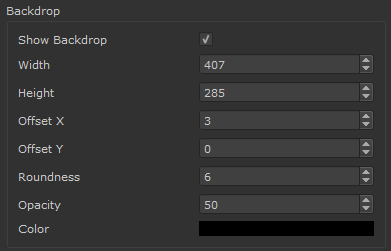
- Show Backdrop
Determines if a Backdrop is drawn
- Width
Sets the horizontal size of the Backdrop
- Height
Sets the vertical size of the Backdrop
- Offset X / Y
Positions the Backdrop
- Roundness
Determines the Corner Radius of the Backdrop
The maximum corner radius is determined by the Backdrop Width and Height |
- Opacity
Determines the Opacity of the Backdrop
- Color
Determines the Color of the Backdrop
PREVIOUS PAGE: Radial Hotbox Types
Created with the Personal Edition of HelpNDoc: Free help authoring environment