Cylindrical Projection by Jens Kafitz |
Cylindrical Projection will project your image using cylindrical texture coordinates to avoid seams and ugly blending
on objects such as wheels, trees, barrels etc.
A full feature presentation is available on Vimeo:
|
Video A full video of this process is available on Vimeo
|
Ensure that the Cylindrical Projection Node sits above any LUT applying Node such as sRGBtoLinar.
You can move the Cylindrical Projection Node back under it once you completed this basic orientation step-by-step.
Cylinder Pivot is defining the center point of the 'cap' of your projection:
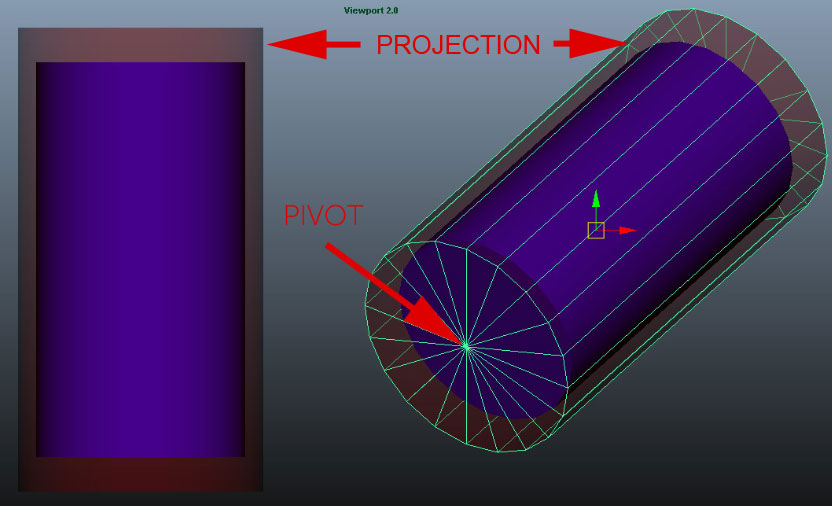
This will show the object position X/Y/Z converted to an RGB Value.
Since these positional values are likely over 1.0, your object will go most likely completely white.
If the icon displays 'LDR' click on it to switch to 'HDR'. This ensures that values above 1.0
can be sampled in the viewport.
![]()
of your projection
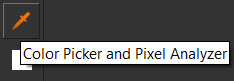
'Display Object Position as Color Value' checkbox. You are now free to move the Projection Node anywhere you want in the
Layerstack (including below a LUT Node such as sRGBtoLinear)
![]()
This will show you a UV Check pattern made out of squares to help you adjust repeat and rotation.
depending on your models necessities. By default the Cylindrical Projection is generated in a 90 degree angle
to the grid (standing cylinder).
|
Tip: Set Slider 'Length' to a small value to help you identify which axis is supposed to be what orientation during rotation. |
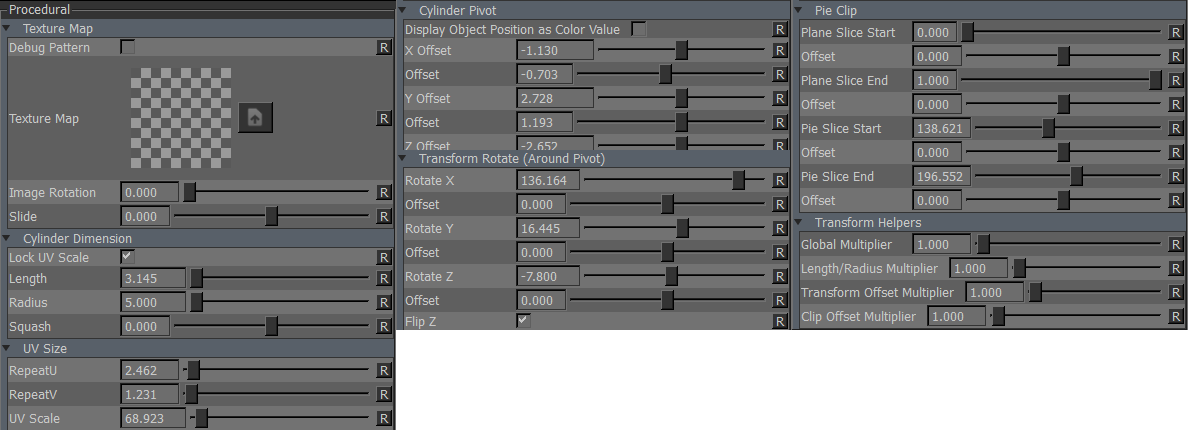
Overrides the Texture Map and shows a Debug Pattern with squares.
This is useful to orient your projection and adjust tiling values (repeat u/v)
The image to be projected. Transparency is supported.
A rotation on the 'Texture Map' in local space of the map itself
A translation/offset on the 'Texture Map' in local space of the map itself. This is useful to slide the texture along the cylindrical projection.
When adjusting the 'Length' parameter of the projection the texture repeat changes by default.
With Lock UV Scale turned on adjusting texture repeat will compensate for changes in 'Length'
The Length/Height of your cylindrical projection
|
Changing Slider Range If you feel that your length (or any other positional value) is changing too fast even with small slider changes, go to the 'Transform Helpers' Group in the Cylindrical Projection Node and set the multiplier lower ! |
The radius of your cylindrical projection determines where the projection will be clipped.
Different Radius on a projection:

Squashes the profile of the cylinder that is projecting. This is useful to redistribute features on objects that are not
100 % cylindrical to avoid texture stretching or deliberately introduce it.
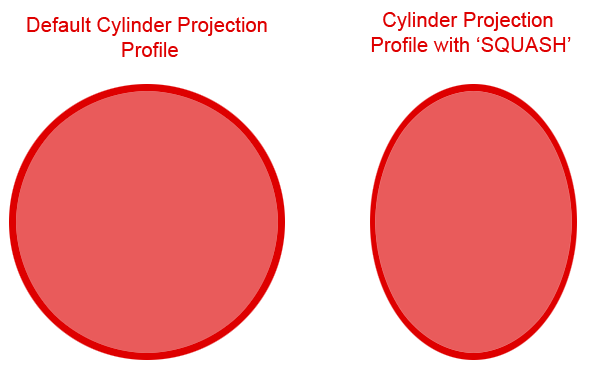
Texture Repeat around the circumference of the cylinder
Texture Repeat along the length of the cylinder
Uniform Texture Repeat multiplier for RepeatU and RepeatV
Shows your objects position values (X,Y,Z) as RGB Values so they can be sampled with the Pixel Analyzer Tool.
Refer to How to position your Projection in 3D Space for more details.
The X, Y and Z Position of your Cylinder Pivot. These values are usually obtained by sampling the position with the
A secondary offset on each main slider with a finer granularity on the slider for precision positioning
Rotates the cylinder around the pivot defined under group 'Cylinder Pivot'
A secondary rotation offset on each main slider with a finer granularity on the slider
Sometimes after positioning your cylinder pivot, the cylinder might be 'standing on the pivot' facing the wrong direction.
You will usually notice this when the Length Attribute doesn't seem to affect your object.
Instead of rotating the cylinder again, simply press Flip Z to tip the cylinder on its head.
Plane Slice will cut the texture projection from either start or end of the cylinder.
The base of the cylinder (pivot) determines which side Plane Slice Start is on.
A secondary offset on the main slider with a finer granularity on the slider for fine adjustments
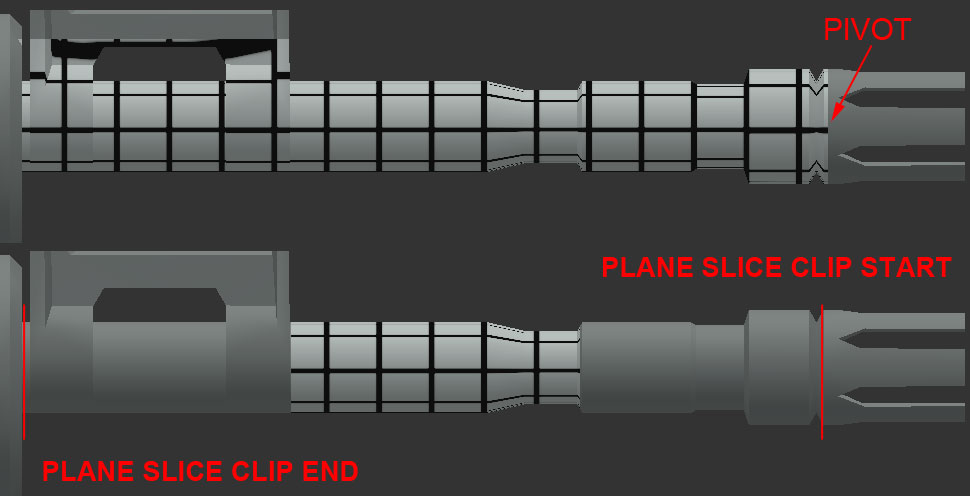
Pie Slice will slice the Projection around the circumference of the cylinder
A secondary offset on the main slider with a finer granularity on the slider for fine adjustments
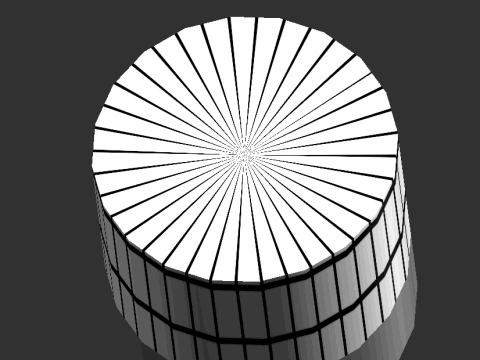
Depending on your scene size some of the default slider ranges might be too large.
The following multipliers will help you compensate for very large or very small object sizes.
A multiplier on Length+Radius, the fine Offset Controls of Cylinder Pivot & Rotate Cylinder (not the main sliders !)
as well as the the fine Offset Controls on the Clipping Options (not the main sliders).
If any of the sliders below are used, the result will be multiplied.
A multiplier on Length & Radius Controls.
A multiplier on the fine offset controls of Cylinder Pivot & Rotate Cylinder (not the main sliders ! )
A multiplier on the fine offset controls of Projection Clipping Options (not the main sliders ! )
Created with the Personal Edition of HelpNDoc: Produce electronic books easily