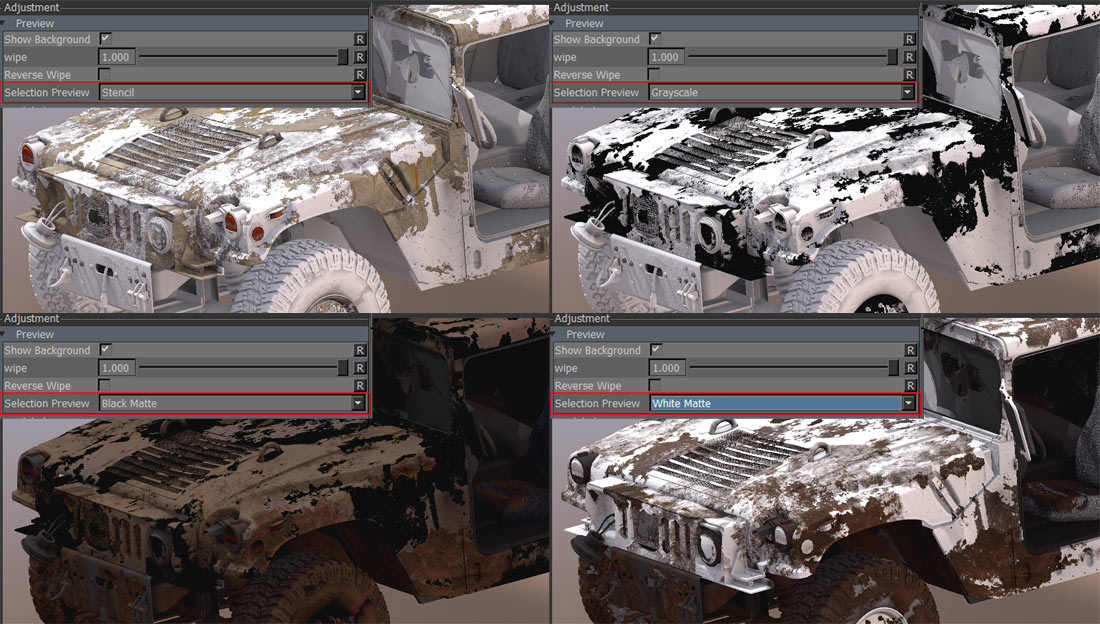|
Color Range to Mask (X4 / X8) |
- Where to find it:
- Add Adjustment Layer / Extension Pack / Color Correction /
 NodeGraph / Right Mouse Click / Nodes / Filter / Extension Pack / Color Correction /
NodeGraph / Right Mouse Click / Nodes / Filter / Extension Pack / Color Correction /
Color Range to Mask is a powerful color selection & grading tool.
It allows for multiple color selection complete with auto-selection enhancements and grading of selected colors
- Color Range to Mask X4 has 4 additive and 4 subtractive color selections
- Color Range to Mask X8 has 8 additive and 8 subtractive color selections
|
Video |
A complete Feature Demo is available on Vimeo:
Please note: The video demonstration is done on an older Version of the Node. Some features of the current one are missing in the video
|
Node Overview |

|
Node Ports |