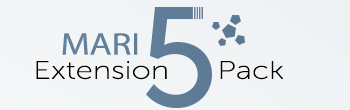|
Polygon Soft Triplanar |
- Where to find it:
- Add Procedural Layer / Procedural / Extension Pack / Pattern /
 NodeGraph / Right Mouse Click / Add Nodes / Procedural / Extension Pack / Pattern /
NodeGraph / Right Mouse Click / Add Nodes / Procedural / Extension Pack / Pattern /
|
|
This Node is also available as a UV Based Version |
Polygon Soft Triplanar creates a polygon shape with soft edges.
Some Examples produced with the Polygon Soft Node
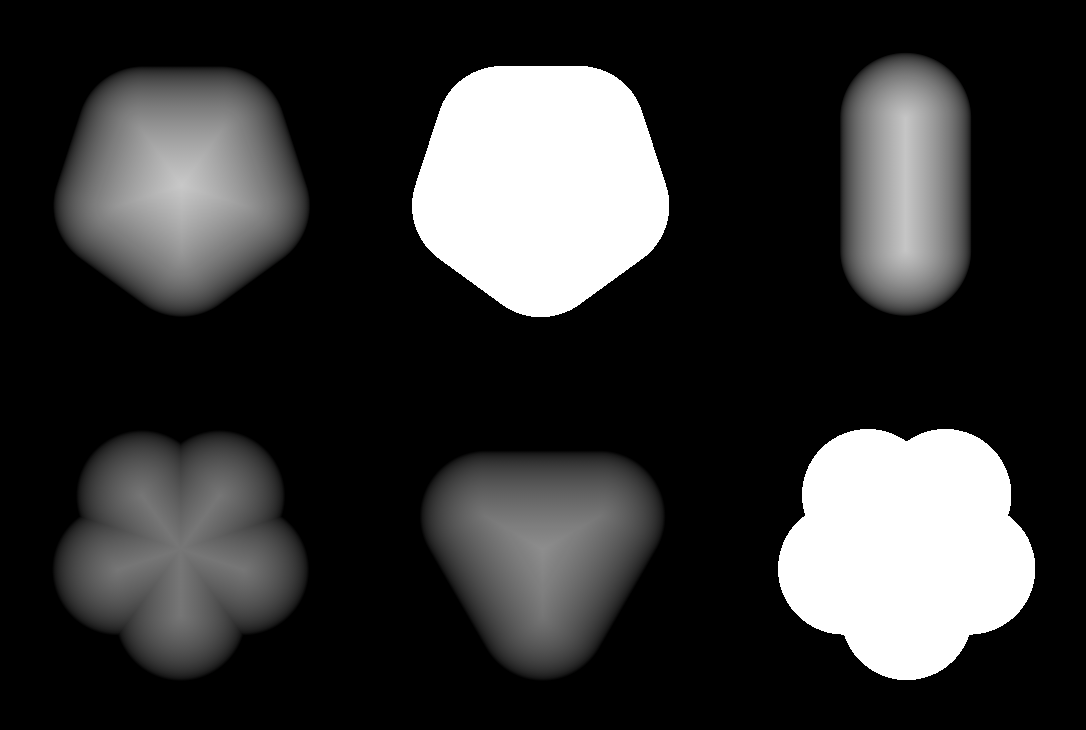
|
Node Overview |
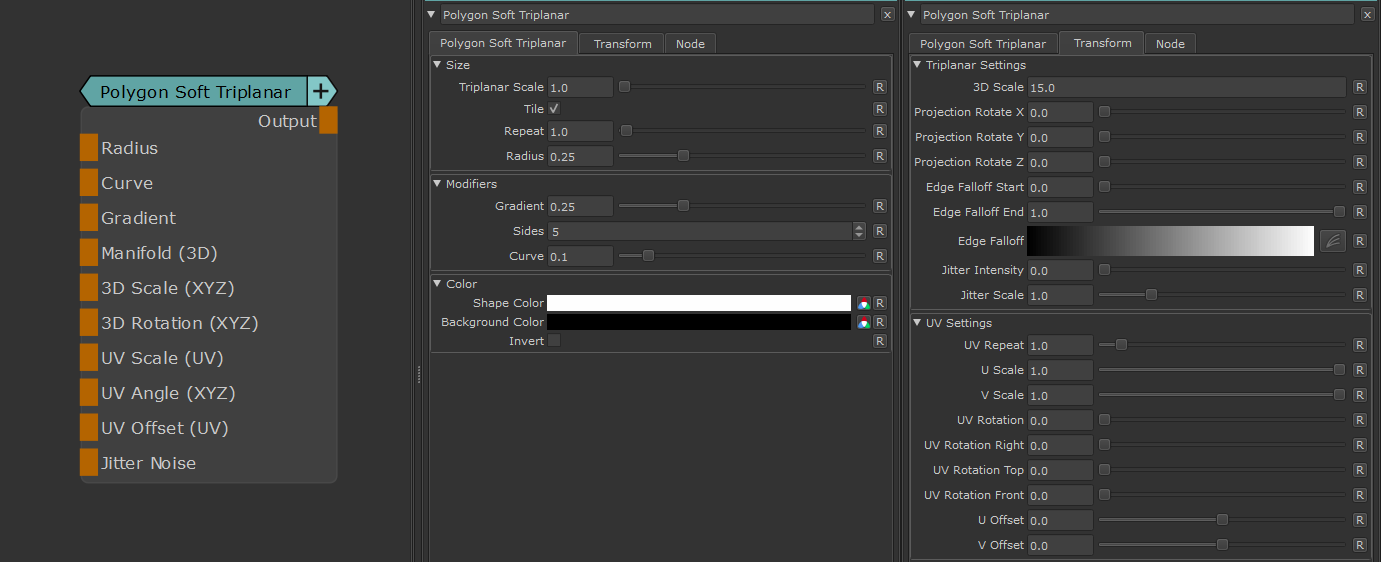
|
Node Outputs |
- Output
Main Node Output
|
Node Ports |
- Radius
Control the Radius of the polygon. Overwrites Radius Slider
- Curve
Determines the Curving in of the Polygon. Overwrites Curve Slider
Example of the same polygon with Curve = 0 (left) and Curve = 1.0 (right)
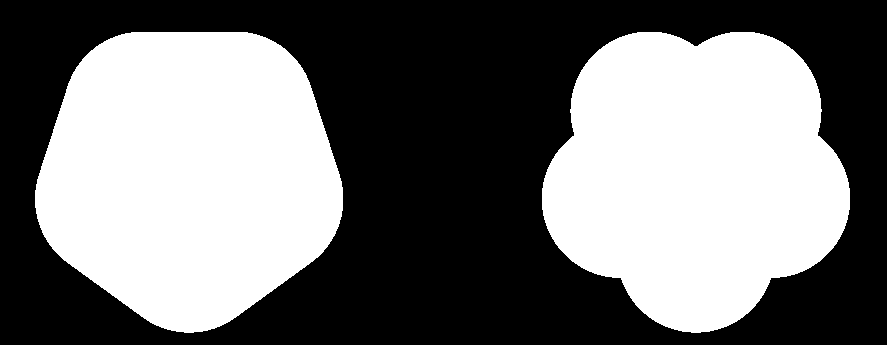
- Gradient
Determines the Gradient within the Polygon. Overwrites Gradient Slider
Example of the same polygon with Gradient = 0 (left) and Gradient = 1.0 (right)
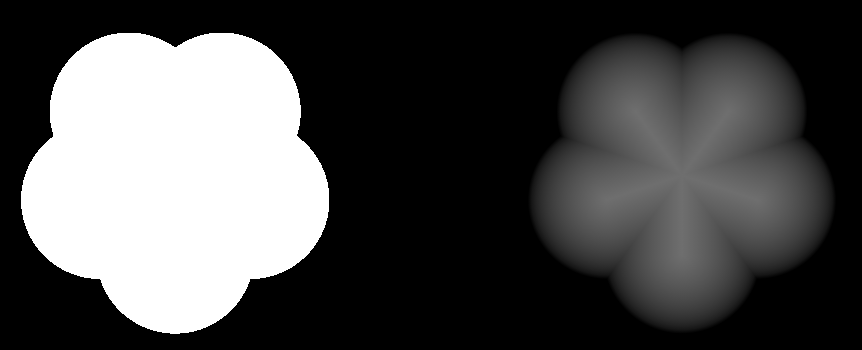
- Manifold 3D
When mapped the world space position the node uses to calculate the projection is supplied by the port.
This can be used for example to apply warping to the projection using Manifold Nodes
- 3D Scale (XYZ)
When mapped
- the red channel of the attached connection is used to drive the 3D Scale Attribute for the front part of the projection.
- The green channel of the attached connection is used to drive the 3D Scale Attribute for the top part of the projection.
- The blue channel of the attached connection is used to drive the 3D Scale Attribute for the right part of the projection.
- 3D Rotation (XYZ)
When mapped the red channel of the attached connection is used to drive the Rotate X Attribute,
the green channel the Rotate Y Attribute and the blue channel the Rotate Z Attribute
- UV Scale (UV)
When mapped the red channel of the attached connection is used to drive the UV Angle X Attribute,
the green channel the UV Angle Y Attribute and the blue channel the UV Angle Z Attribute
- UV Angle (XYZ)
When mapped the red channel of the attached connection is used to drive the UV Rotation Right Attribute,
the green channel the UV Rotation Top Attribute and the blue channel the UV Rotation Front Attribute
- UV Offset (UV)
When mapped the red channel of the attached connection is used to drive the U Offset Attribute,
the green channel the V Offset Attribute
By default the Edge Blending Jitter uses a node internal noise to perform its jittering/randomization of edges.
By attaching a noise of your choosing to the Jitter Noise Connection in the Nodegraph you can overwrite this
internal noise.
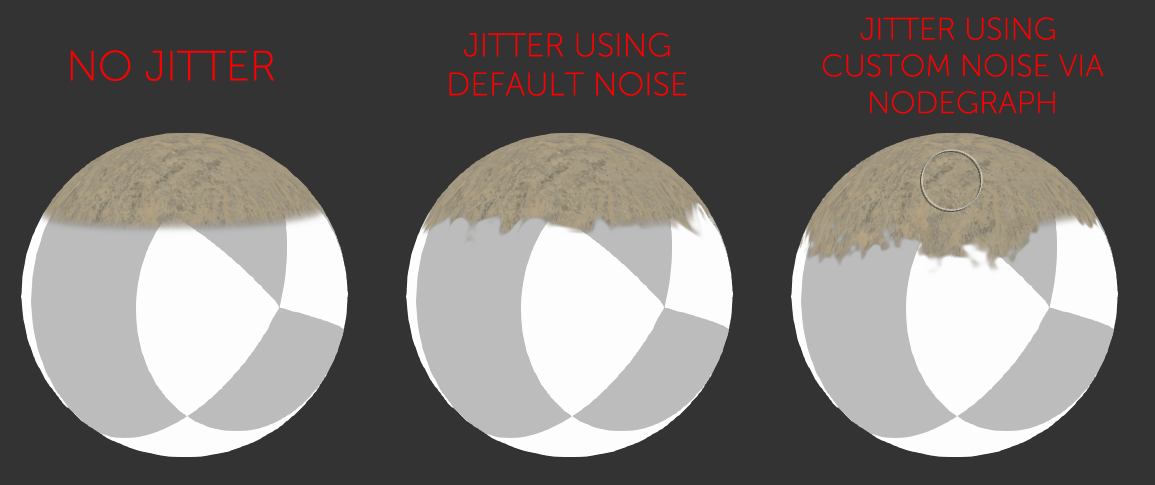
|
Node Properties |
MAIN TAB
|
Size |
- Triplanar Scale
Scale of the Triplanar Projection. This is being multiplied by the 3D Scale Attribute in the Transform Tab of the Node
- Tile
Determines if a single instance of the polygon is generated of if a tiling pattern is created
Tile on vs tile off
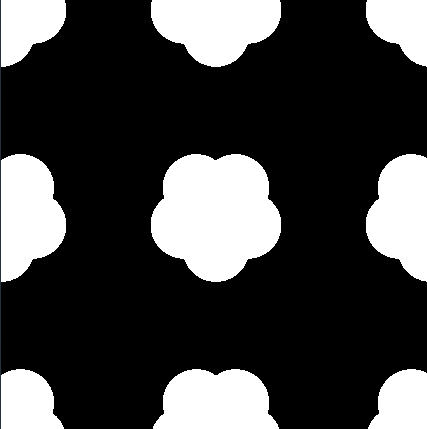
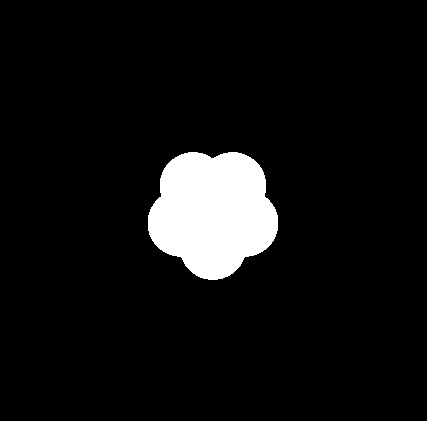
- Repeat
The number of Repetitions of the Polygon pattern.
If Tile is off, it will just make the single polygon smaller, much like decreasing the Radius
- Radius
The Size of the Polygon
|
Modifiers |
- Gradient
Determines the Gradient within the Polygon. Can be overwritten by Gradient Port
Example of the same polygon with Gradient = 0 (left) and Gradient = 1.0 (right)
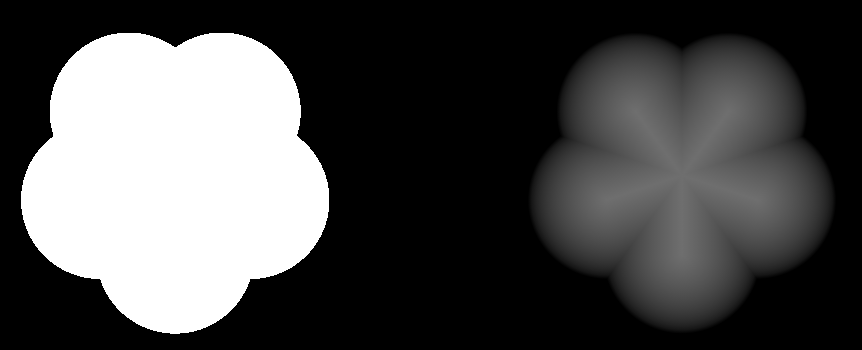
- Sides
Determines the number of sides of the Polygon.
Example of the same polygon with Sides = 8 (left) and Sides = 3 (right)
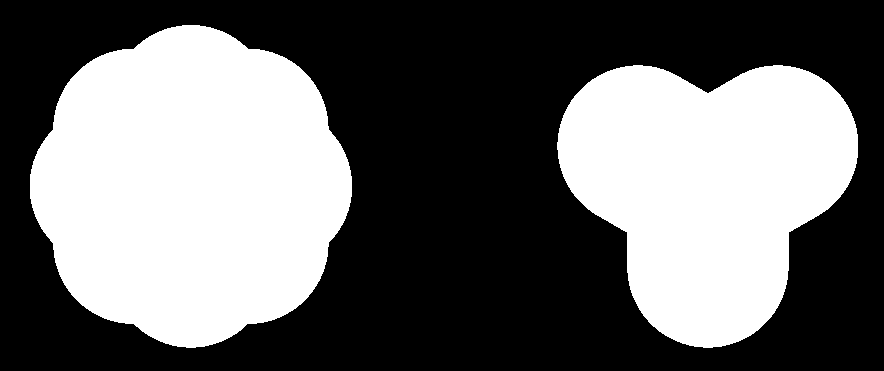
- Curve
Determines the Curving in of the Polygon. Can be overwritten by Curve Port
Example of the same polygon with Curve = 0 (left) and Curve = 1.0 (right)
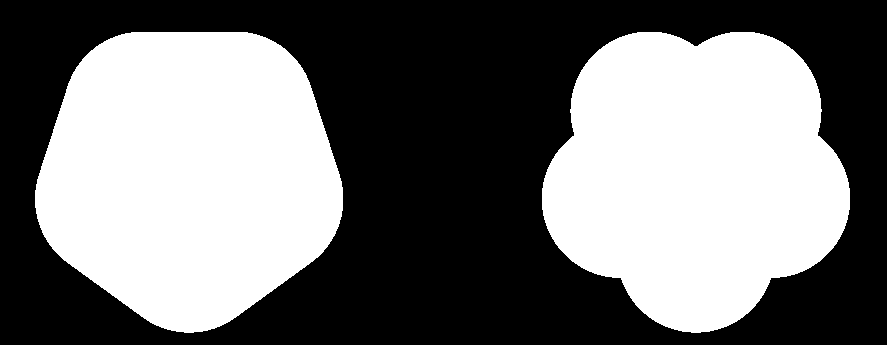
|
Color |
- Shape Color
Color of each Polygon
- Background Color
Color of area around cells.
- Invert
Reverse Shape and Background Color
TRANSFORM TAB
The Triplanar Settings control the projection in 3d Space
The settings are similar to a regular Triplanar Node found in Mari.
- 3D Scale
Will increase the size of the projection.
This is a very similar effect to changing the UV Repeat in the UV Settings.
- Projection Rotate X/Y/Z
Will change the rotation of the Triplanar 'Projection Cube' in space.
This should not be confused with changing UV Rotation which will rotate the projected image on
each side of the projection.
Projection Rotate is useful if your asset is not perfectly aligned in the main world space axis X Y and Z
and you see projection stretching as a result of it.
Sample of rotating a projection in 3d space. While this example is using
an Axis Projection Node the concept is the same for the Texture Scatter Triplanar Node
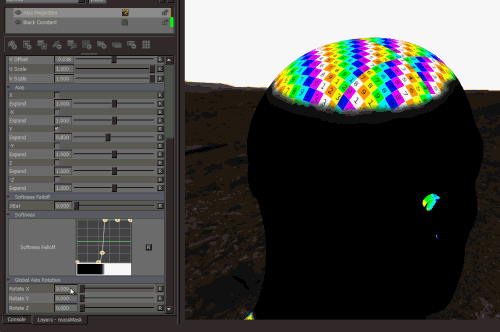
- Edge Falloff Start
The Edge Falloff Start determines the minimum angle where the projection
starts to be fully opaque
- Edge Falloff End
The Edge Falloff End determines the maximum angle where the projection
starts to be fully transparent
- Edge Falloff
The Edge Falloff Curve determines the general Falloff of each projection axis to its sides.
This is similar to adjusting the Edge Falloff Start and Edge Falloff End Sliders however
it allows you to create non-linear edge blending
Jitter will make the edges of projections less uniform/straight.
The Jitter Intensity determines the amplitude of the the Jitter.
You can overwrite the Noise used for jittering the edges by mapping the Jitter Noise Port in the Nodegraph
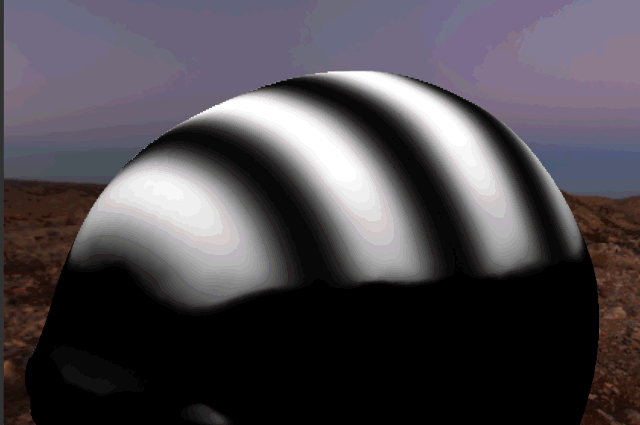
- Jitter Scale
Determines the Frequency of the internal Noise used for jittering.
|
|
Jitter Scale is ignored if something is attached via the Nodegraph to the Jitter Noise Port |
Will repeat the result x-amount of times. This is being multiplied with the repeat in the Main Tab
- U Scale
Will scale the result along U.
- V Scale
Will scale the result along V.
Will rotate the result for all axis of the Triplanar Projection
- UV Rotation Right
Will rotate the UVs just along the X-Axis of the Triplanar Projection.
- UV Rotation Top
Will rotate the UVs just along the Y-Axis of the Triplanar Projection.
- UV Rotation Front
Will rotate the UVs just along the Z-Axis of the Triplanar Projection.
- U Offset
Will offset the result along U.
- V Offset
Will offset the result along V.