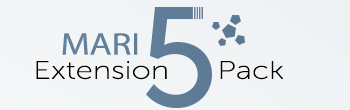|
Polygon 2D |
- Where to find it:
- Add Procedural Layer / Procedural / Extension Pack / Pattern /
 NodeGraph / Right Mouse Click / Add Nodes / Procedural / Extension Pack / Pattern /
NodeGraph / Right Mouse Click / Add Nodes / Procedural / Extension Pack / Pattern /
|
|
This Node is also available as a Triplanar Version |
Polygon 2D creates a polygon shape with many modifier options for more advanced shapes such as hollow stars etc..
Generation is done based on UV Space so there will be seams between tiles and uv shells.
Some Examples produced with the Polygon Node
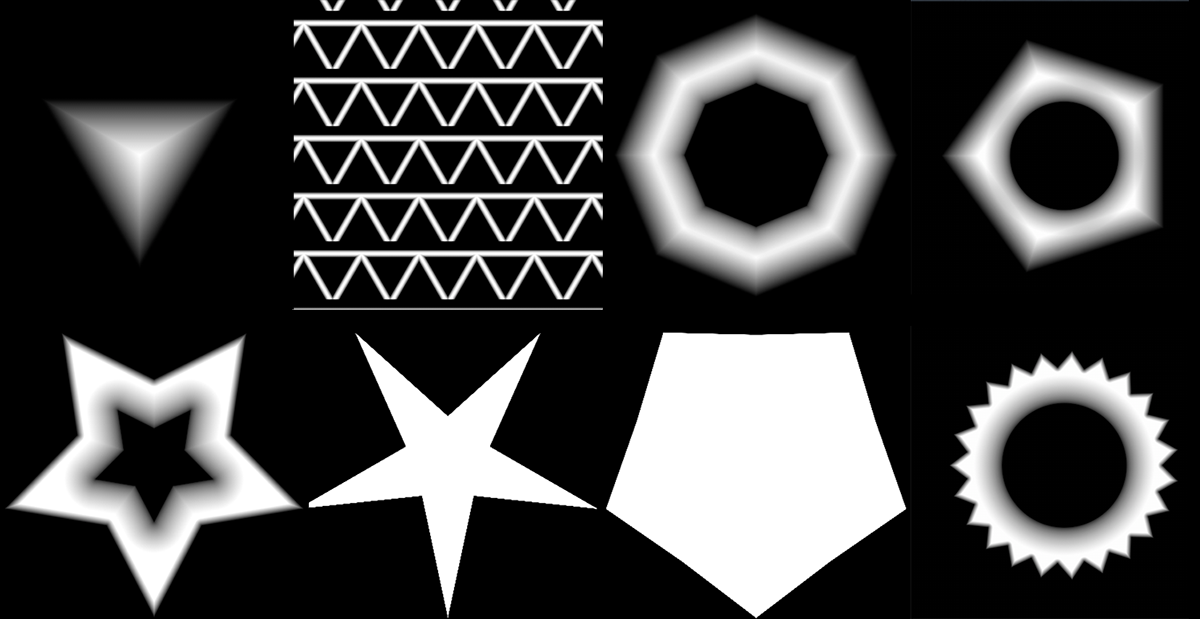
|
Node Overview |
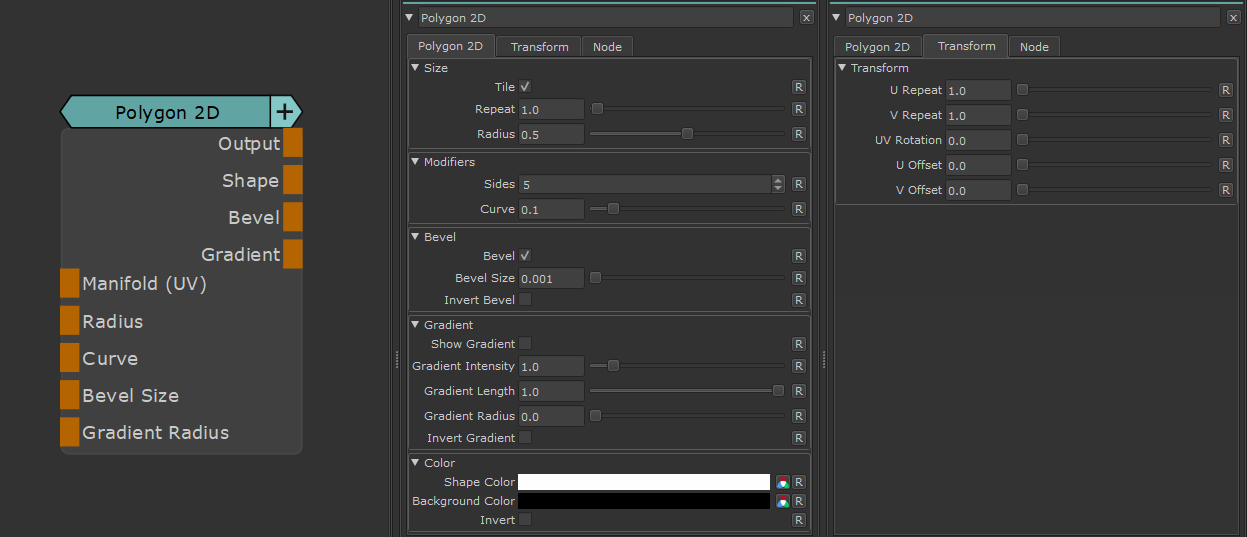
|
Node Outputs |
- Output
Main Node Output
- Shape
Outputs the main shape of the Polygon, without any gradients or bevels applied
- Bevel
Outputs the computation of the bevel. This can be useful to create hollow, yet soft shapes
- Gradient
Outputs the computation of the Gradient. This will only show anything if Gradient is ticked on in the node
The 4 different Outputs of a Polygon calculation
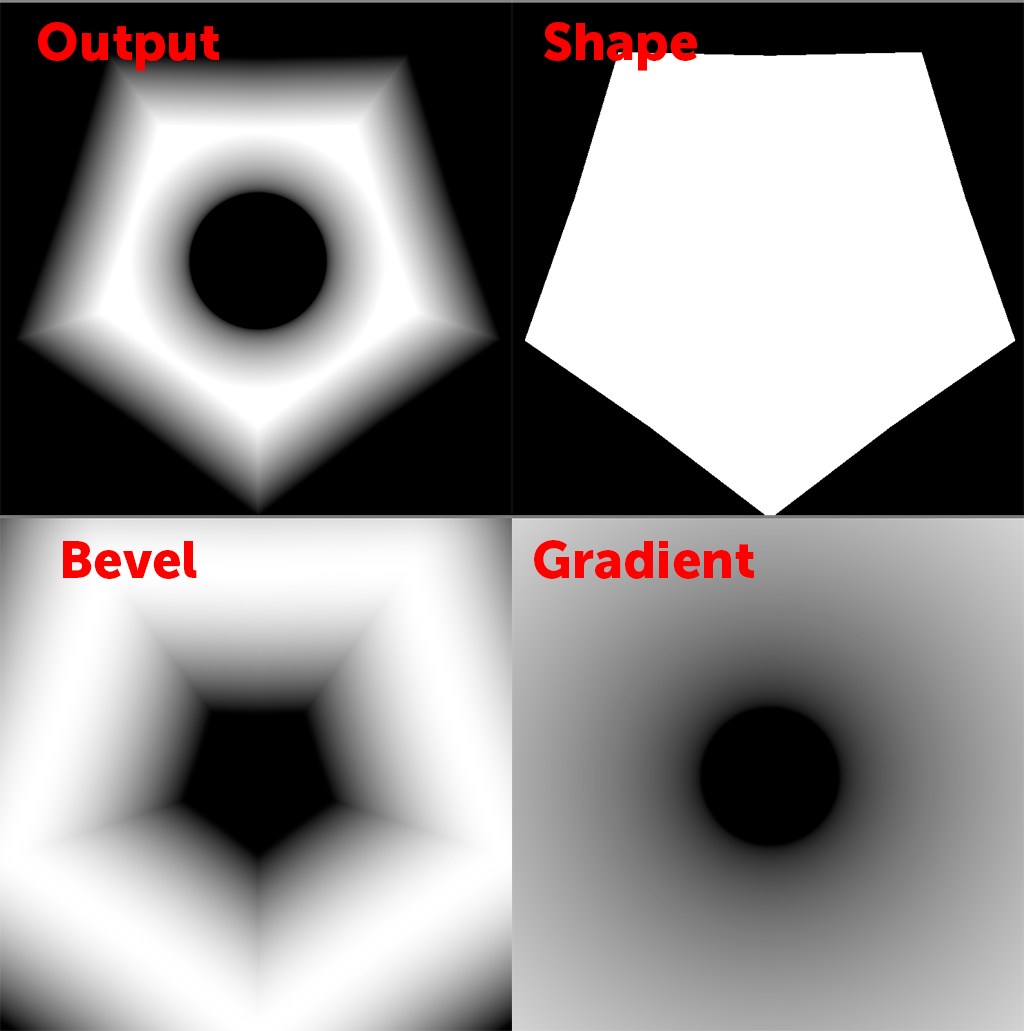
|
Node Ports |
- Manifold (UV)
Overwrite the default UVs used with custom uvs (for example through a Manifold UV Node).
This can be used to control UV settings from a separate node entity
- Radius
Control the Radius of the polygon. Overwrites Radius Slider
- Curve
Determines the Curving in of the Polygon. Overwrites Curve Slider
Example of the same polygon with Curve = 0 (left) and Curve = 0.5 (right)
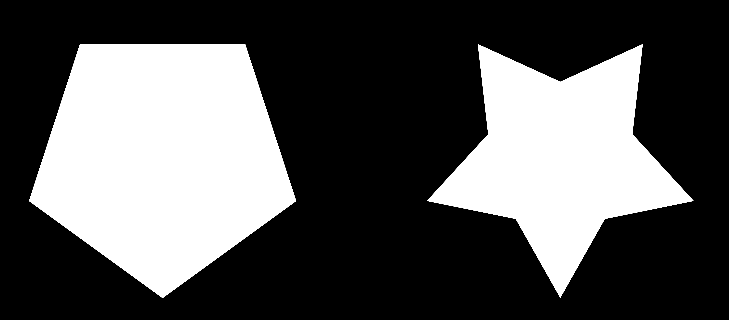
- Bevel Size
Determines the Size of the Beveling. Only has an effect if Bevel is ticked on in the node.
Overwrites Bevel Size Slider.
Example of the same polygon with Bevel Size = 0 (left) and Bevel Size = 0.5 (right)
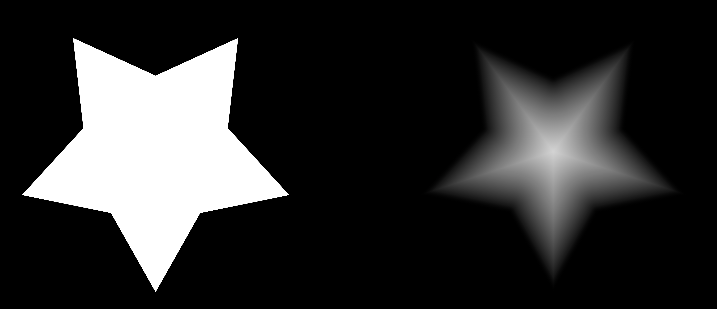
- Gradient Radius
Determines the Radius of the inner Gradient. Only has an effect if Gradient is ticked on in the node.
Overwrites Gradient Radius Slider.
Example of the same polygon with different Gradients. (Left) Gradient Disabled (Center) Gradient Radius = 0.1 (Right) Gradient Radius = 0.25
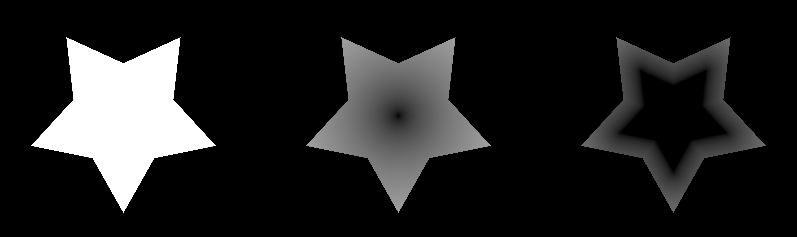
|
Node Properties |
MAIN TAB
|
Size |
- Tile
Determines if a single instance of the polygon is generated of if a tiling pattern is created
Tile on vs tile off
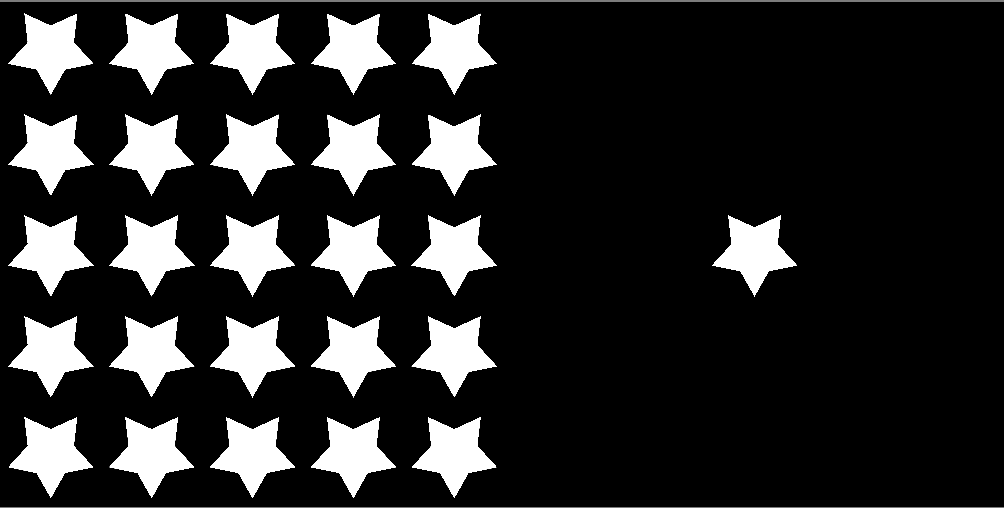
- Repeat
The number of Repetitions of the Polygon pattern.
If Tile is off, it will just make the single polygon smaller, much like decreasing the Radius
- Radius
The Size of the Polygon
|
Modifiers |
- Sides
Determines the number of sides of the Polygon.
Example of the same polygon with Sides = 3 (left) and Sides = 5 (right)
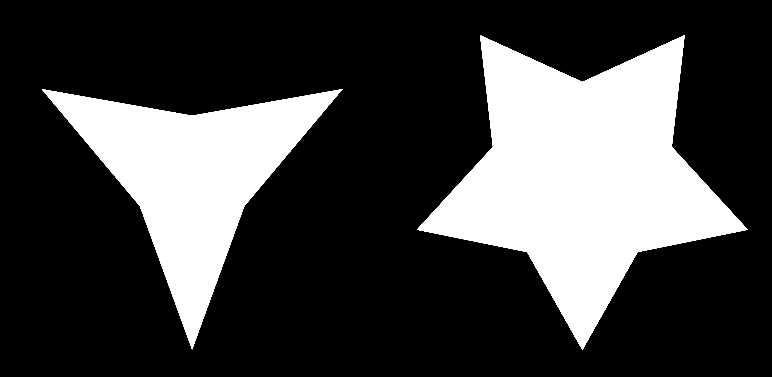
- Curve
Determines the Curving in of the Polygon. Can be overwritten by Curve Port
Example of the same polygon with Curve = 0 (left) and Curve = 0.5 (right)
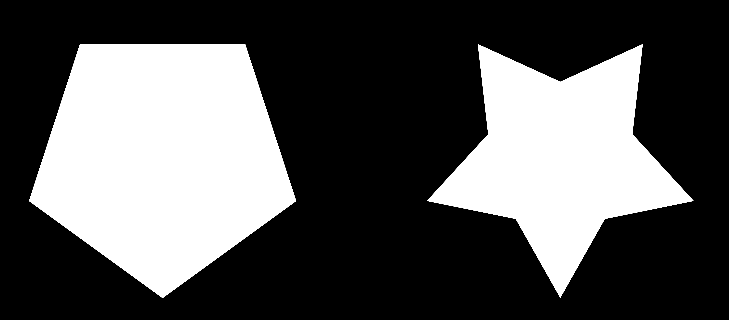
|
Bevel |
Bevel allows you to soften either inner or outer edges of the polygon.
While the Node Properties options only allow beveling of either inside or outside, this can be circumvented by using the Bevel Output Port
of the Node instead of the Main Output.
- Bevel
Determines if Bevel should be calculated
- Bevel Size
Determines the Size of the Beveling. Only has an effect if Bevel is ticked on in the node.
Can be overwritten by Bevel Size Node Port
Example of the same polygon with Bevel Size = 0 (left) and Bevel Size = 0.5 (right)
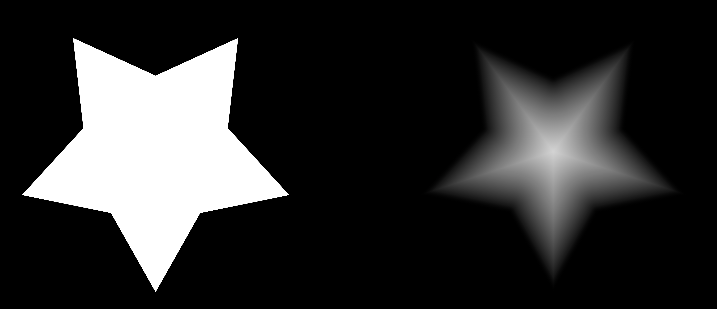
- Inner Bevel
Determines if the Beveling is applied to the outside of the inside of the Polygon.
While the Node Properties options only allow beveling of either inside or outside, this can be circumvented by using the Bevel Output Port
of the Node instead of the Main Output.
Outer Bevel vs Inner Bevel
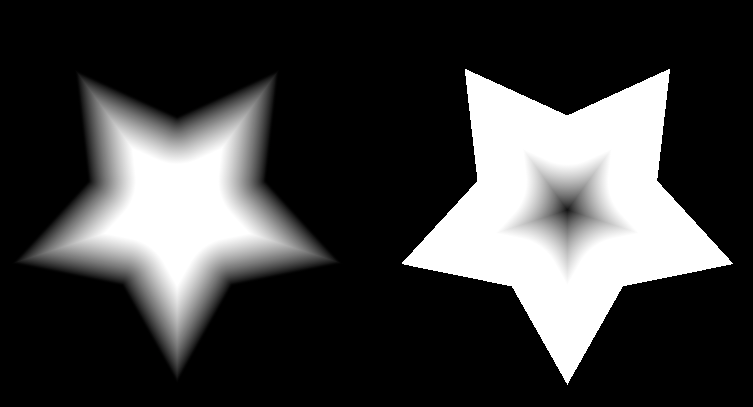
|
Gradient |
Gradient allows you to overlay a gradient over the Polygonal Shape
- Show Gradient
Determines if the gradient should be calculated
- Gradient Intensity
Determines the Blend Amount of the Gradient over the Polygon Shape
- Gradient Length
Determines the length of the Gradation
- Gradient Radius
Determines the Radius of the circular Gradation.
Can be overwritten by Gradient Radius Node Port
Example of the same polygon with different Gradients. (Left) Gradient Disabled (Center) Gradient Radius = 0.1 (Right) Gradient Radius = 0.25
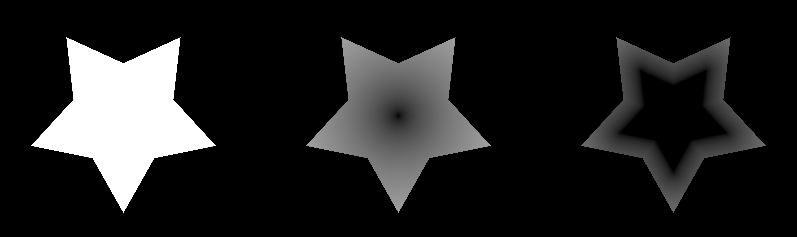
- Invert Gradient
Inverts the values of the Gradient
|
Color |
- Shape Color
Color of each Polygon
- Background Color
Color of area around cells.
- Invert
Reverse Shape and Background Color
TRANSFORM TAB
|
Transform |
- U Repeat
Multiplier against 'Repeat' for the number of cells drawn horizontally in UV Space
- V Repeat
Multiplier against 'Repeat' for the number of cells drawn vertically in UV Space
- UV Rotation
Rotating in degrees. Pivot is the center of each UV Tile / UDIM.
- U Offset
Translates the pattern horizontally in UV Space.
- V Offset
Translates pattern vertically in UV Space.