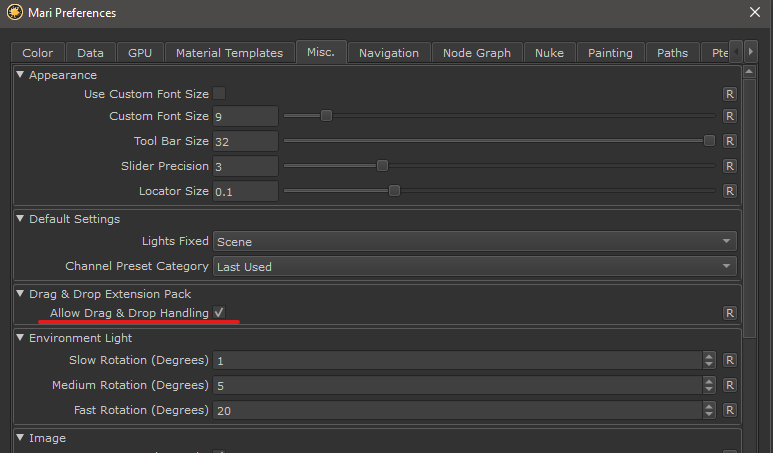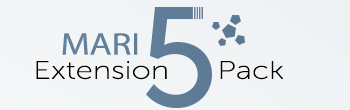|
Drag & Drop Actions |
- Where to find it:
- Image Manager Palette
- Shelf Palette
|
|
Feature requires Mari 4.7 or higher |
- Node/Layer from Image
- Tool Switching
- Node Naming
- UDIM Drag and Drop
- Material Creation
- Environment Light Switching
- Preferences
Dragging an Image from the Image Manager or Shelf into the Layerstack or Nodegraph will let you choose which node to use the image in.
To make it a quick process for common nodes, the most used ones are mapped to quick access Hotkeys (Number Keys 1,2,3,4 etc.)
|
Tool Switching |
Dragging an image from the Shelf or Image Manager to the Mari Canvas will automatically switch to the Paint Through Tool and set the dragged image as the
Projection Image.
While Mari by default sets the Projection image with this action, without Extension pack it will not auto-activate the Paint Through Tool
|
Node Naming |
Dragging an image from Image Manager to the Nodegraph and selecting a Node Type will now auto rename the new node with the format
- IMAGE_NAME [NODETYPE]
Example of an automatically named node on creation
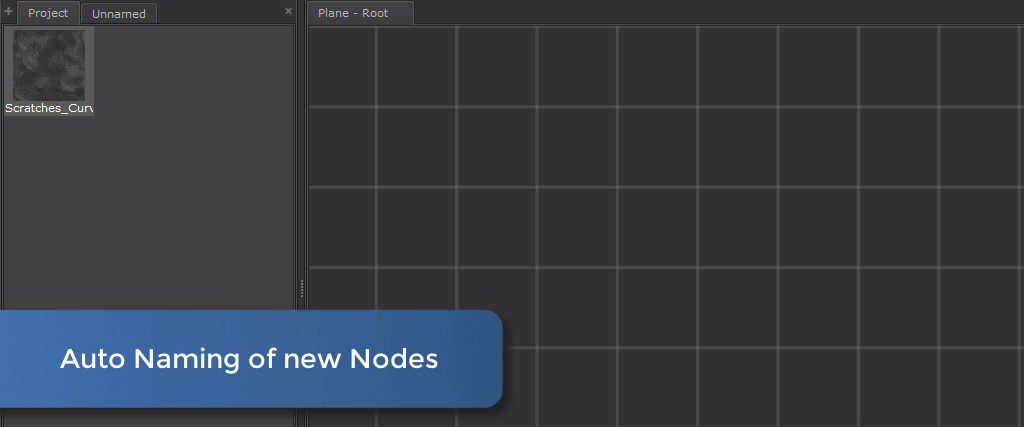
|
UDIM Drag & Drop |
Dragging an image containing a UDIM Number in its name/path to Layerstack or Nodegraph, then selecting the 'Image' Node Type, will now
create an image node that is pre-configured to place the image only in the one UDIM.
Example of Automatic placement of an 'Image' Node in UDIMs, when the dragged Image contained a UDIM Number
|
Material Creation |
Dragging more than 3 images from the Image Manager into Ndoegrah or Layerstack will automatically add Material presets found in the shelf to the Node Type Chooser.
This allows you to easily create materials from the selected images
|
Environment Light Switching |
Dragging a .exr or .hdr file from the Shelf or Image Manager to the Mari Canvas will allow you to select its usage:
- As Paint Through Image
- As Environment Light
If using it as an Environment Light, it will replace your current Environment Light.
If the Environment Light is turned off, it will turn out automatically.
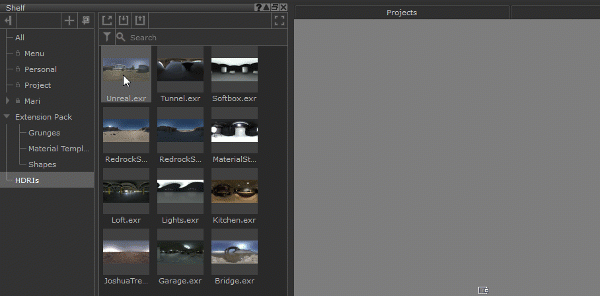
|
Preferences |
All the different behavior shown above can be disabled via the Allow Drag & Drop Handling in the Misc Tab of the Mari Preferences.
If off, Extension Pack will not handle any drag & drop events.