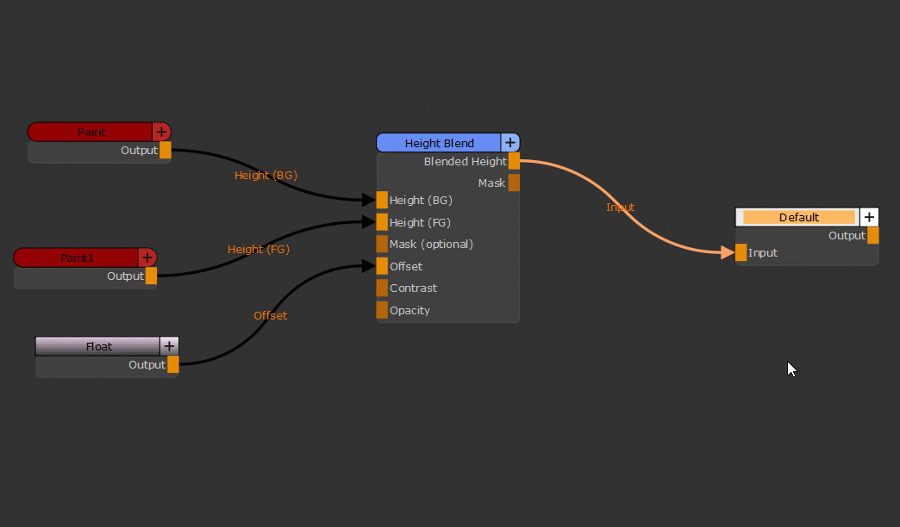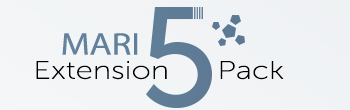Align Nodes |
- Where to find them:
 NodeGraph / Right Mouse Click / Alignment /
NodeGraph / Right Mouse Click / Alignment /
- Main Window / Extension Pack / Nodegraph / Alignment
- Shortcut (Nodegraph Only): CTRL+ALT + Arrow Left/Right/Up/Down
Node Alignment Options are only available in Mari 4.7 or higher |
Using the Node Alignment Options you can align Nodes or Backdrops with each other (Left, Right, Top, Bottom).
Alignment can be done using the Right Mouse Click Menu or the Hotkeys CTRL + ALT + Arrow Left/Right/Up/Down.
Aligning multiple Nodes |
The basic functionality is easy - detect the highest or lowest x or y coordinate of any node in your selection and move all nodes to that
particular x or y value:
Example of using Align Top or Align Bottom to align a selection of nodes to the highest or lowest position
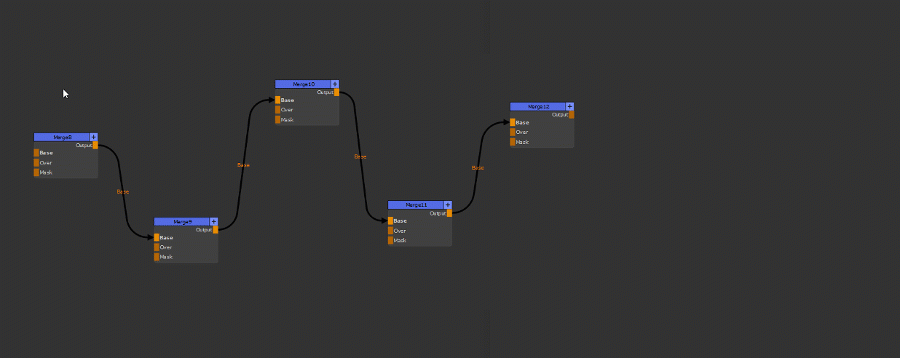
Aligning Backdrops |
If your selection includes a Backdrop, the tools will automatically work in 'Backdrop Mode', even if normal nodes are selected.
Backdrops will be aligned with each other, Nodes move with Backdrops and aligning works based on Height & Width of Backdrops as well.
Example of aligning Backdrops
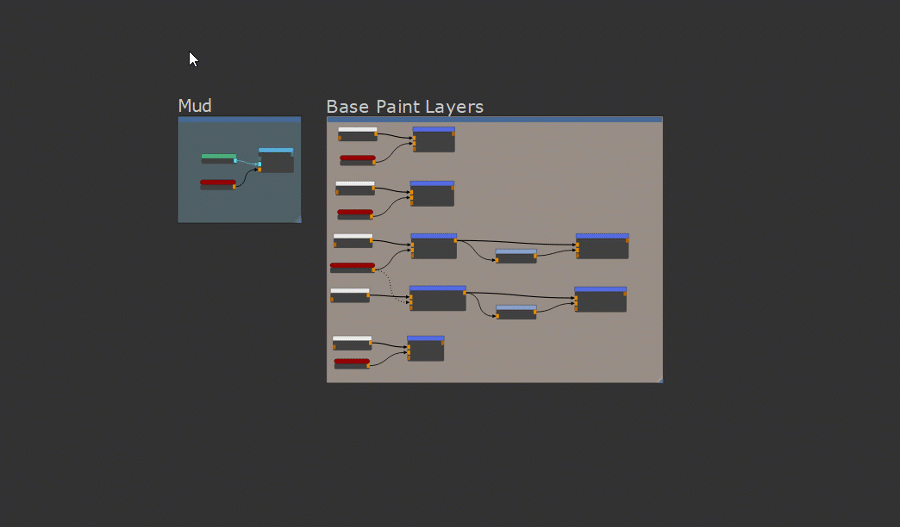
Single Node Alignment |
If only a single node is selected, while executing alignment tools, the Node will step through the different positions of the neighboring nodes.
Depending on if ports are visible on a neighboring node, the node will align to the port it is connected to first before aligning with the top of the
connected node.
Repeated executing of the alignment will step through all available positions.