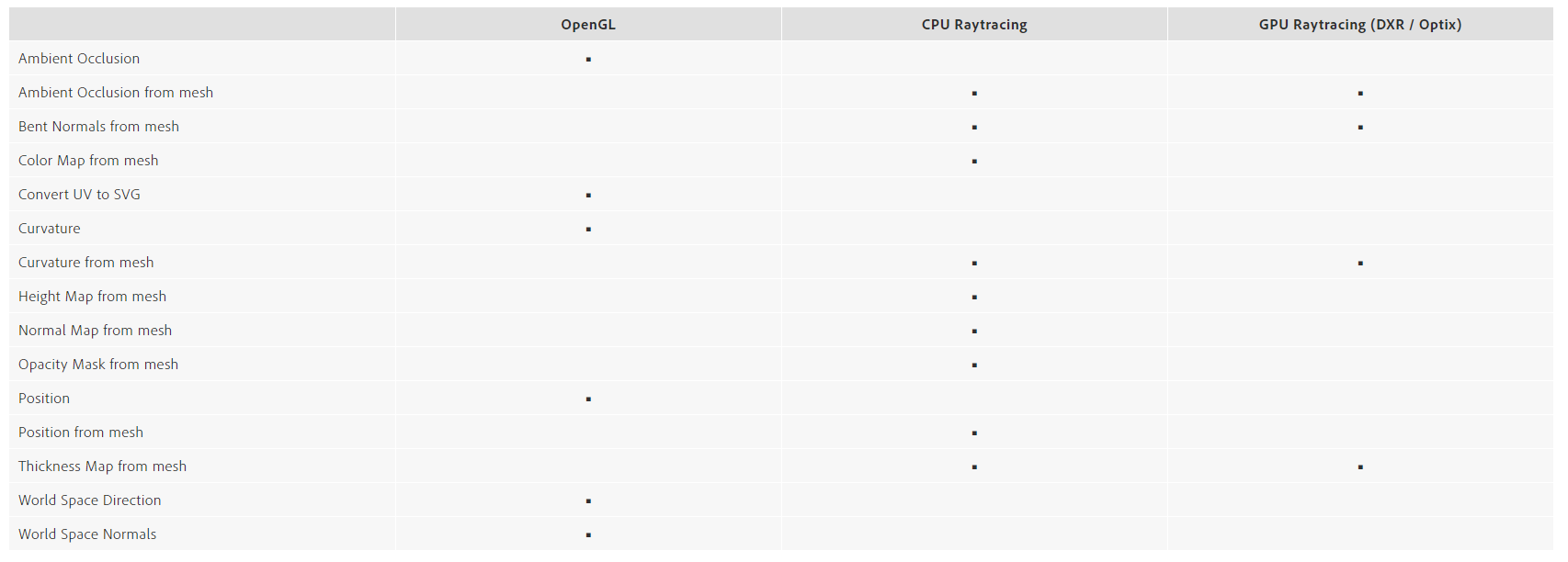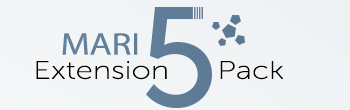|
GPU vs CPU Baking |
While some of the Substance Bakers only support CPU Baking, a number of more prominent baker are fully GPU optimized.
By default the Substance Baker Bridge is set to use GPU Rendering.
Usually, activating GPU Rendering is all that is needed, and the tool will take care of using the appropriate Backend (DXR or Optix).
However if you are running into issues for example baking with the modern DXR Libraries, you can force a specific Backend such as Optix instead.
|
Changing your Bake Settings |
To change your Bake Preferences, open Settings, via the button in the Tool Configuration Section of the
Substance Baker Bridge:

A dialog will open, allowing you to configure your baking settings
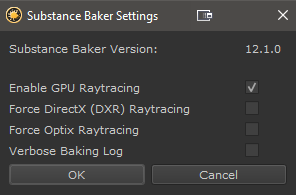
GPU Raytracing is on by default.
|
DXR |
Bakers casting many rays per pxiel (such as the Ambient Occlusion From Mesh) can take advantage of DXR.
Using this feature usually translate to an increases computation speed by a factor of 25 or more
The DXR-accelerated ray tracing will automatically be enabled ..
- If GPU Raytracing is enabled
and if the system follows these requirements:
- A compatible GPU is installed (RTX family, Titan V or Geforce 10xx)
- GPU drivers are up to date
- Windows 10 'Fall Creator' / October update (ver 1809) is installed
- To check your Windows version: click on the start menu, type 'winver' and hit the return key.
- To get the update, see : https://support.microsoft.com/en-us/help/4028685/windows-10-get-the-update
|
Optix |
Older GPU Generations still can take advantage of GPU Raytracing, using OPTIX.
Optix will be used auomtatically
- If GPU Raytracing is enabled
- the GPU does not support DXR Raytracing
|
Bakers supporting GPU Rendering |
The list below shows what bakers are capable of supporting GPU Rendering. Other bakers will automatically use CPU, even if GPU Raytracing is enabled.