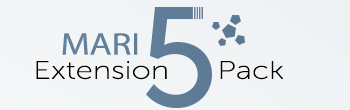|
Screenshot all Channels |
- Where to find it:
- Main Window / View /
- Main Window / Extension Pack / View/
- Shortcut: (unassigned, use "Edit / Shortcuts" to assign)
Screenshot all Channels will take screenshots of all your channels and place them inside the path specified under Screenshot Settings.
A dialog will allow you to configure general screenshot settings.
If multiple objects are in your scene, the Tool will try to sync all Objects to have the same Channel (Name) selected, so each Screenshot
represents the same channel across all Objects.
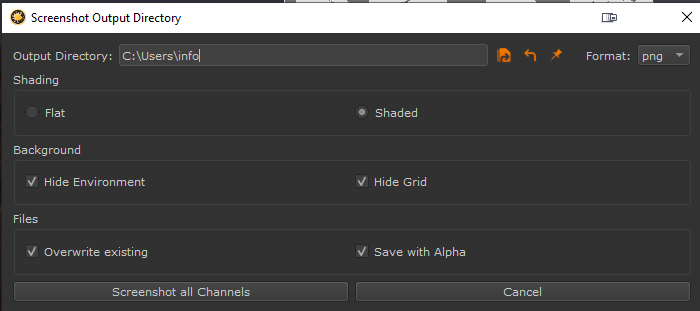
- Output Directory
The Directory to write the Screenshots to.
Screenshots will be named according to channel.
They will be at the size and resolution of your Mari viewport.
Entering foldernames that do not exist yet, will request if Mari should create the folder for you
- Browse

Browse for a directory
- Reset

Reset the directory to the default project path set for Turntables and Renders.
Default Paths are defined in the Project Path Tool
- Set as Default

Sets the directory as the default project path set for Turntables and Renders.
Default Paths can also be defined in the Project Path Tool
- File Format
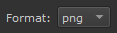
The File format to save the screenshot in
- Shading

Defines if to take screenshots with a flat/constant shading or with a lambertian diffuse shading model.
- Background

Defines if to (temporarily) hide the Background and Grid during the Screenshot process
- Files

- If overwrite existing is turned off, mari will increment files instead of overwriting existing ones with the same name
- If Save with Alpha is on, Mari will save the screenshots with the alpha of the object.
|
|
Saving with Alpha requires a fileformat capable of saving transparency (png, tif etc.) and that the Environment is hidden |