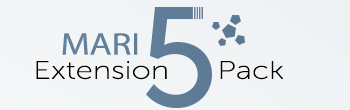|
Object Space Radial Gradient |
- Where to find it:
- Add Procedural Layer / Procedural / Extension Pack / Generators
 NodeGraph / Right Mouse Click / Add Nodes / Procedurals / Extension Pack / Generators
NodeGraph / Right Mouse Click / Add Nodes / Procedurals / Extension Pack / Generators
- Video
- How to position the 'Sphere' in 3D Space
- Locator Tips
- Node Overview
- Node Ports
- Node Properties
The Object Space Radial Gradient will create a 3d radial gradient in around a defined point in your scene.
|
Transformations using Locators |
The Node utilizes locators to define positions and transformation.
To use the Locators, the easiest way is to use Extension Packs Dynamic Locator System.
1) Select the Node or Layer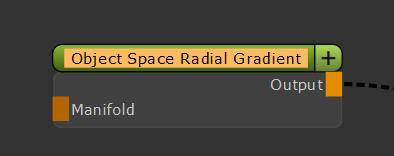
2) Click on the 'Transform Selected' Tool in the Mari Tools Toolbar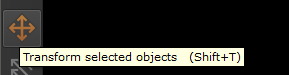
3) If a popup window appears, select which locator you want to modify. If the 'All' Option is available, one locator will control all other attributes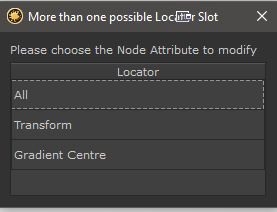
4) Transform the Node's properties using the Locator
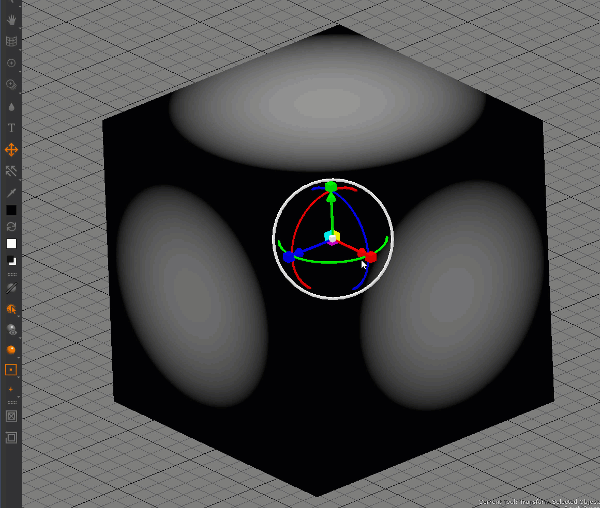
- You can uniformly scale by pressing CTRL + SHIFT and clicking on one of the scale boxes
- By holding down CTRL you can snap rotations in increments. The Increments can be set in the Toolbar Stepping Angle Spinbox
- You can align a Locator to your view by pressing Align to View in the Toolbar
- You can adjust the size of the Locator by modifying the Locator Size Spinbox in the Toolbar
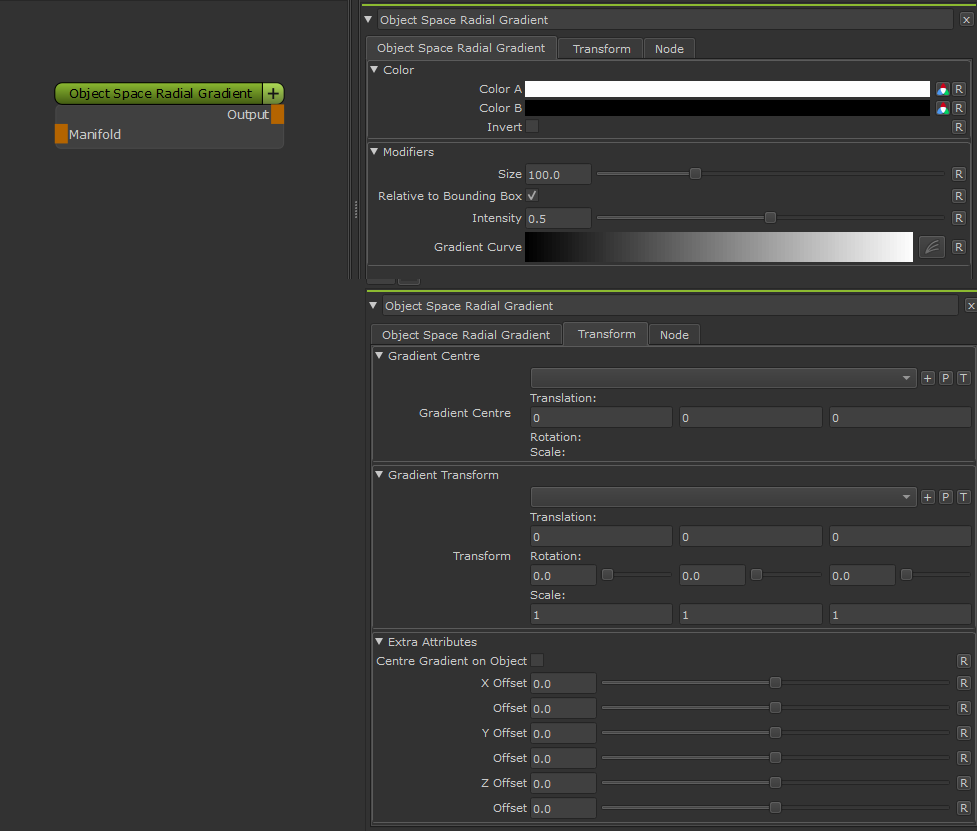
- Manifold
The 'Manifold' connection can be used to feed in a coordinate system for the evaluation of the gradient.
Possible node connections are for example the 'Manifold 3D', 'Manifold UV', 'UV', 'Position' etc.
MAIN TAB
- Color A/B
Color for the center of the gradient to its outside (A to B)
- Invert
Flips the distribution of the color from B to A
- Size
The size of the radial gradient around its pivot. If the 'Relative to Bounding Box' checbox is off
this is an absolute worldspace value, otherwise it is a percentage of the current Objects Bounding Box Size
- Relative to Bounding Box
Determines how the Size Value is interpreted.
If the checkbox is off, the size value is an absolute worldspace value, otherwise it is a percentage of the current
Objects Bounding Box Size
- Intensity
A Gain Multiplier on the values generated by the gradient
- Gradient Curve
The Gradient Profile
TRANSFORM TAB
- Gradient Center
Lets you define the gradient center by selecting or creating a locator that you can position in your viewport.
You can create a new locator by clicking the '+' button next to the dropdown, then clicking the 'p' button next to it
to edit it.
Alternatively you can use Extension Pack's Dynamic Locator system.
Simply Activate the Transform Tool in the Mari Tools Toolbar, while the Node/Layer is selected
The Transform Tool in the Mari Tools Toolbar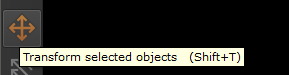
- Transform
Lets you define the transformation (scale, rotation) of the gradient, by selecting or creating a locator that you can position in your viewport.
You can create a new locator by clicking the '+' button next to the dropdown, then clicking the 'p' button next to it
to edit it.
Alternatively you can use Extension Pack's Dynamic Locator system.
Simply Activate the Transform Tool in the Mari Tools Toolbar, while the Node/Layer is selected
The Transform Tool in the Mari Tools Toolbar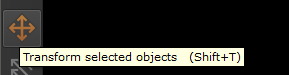
|
|
Extra Attributes vs. Locators Please note the options below are working on top of any locators created, meaning that by modifying the extra attributes the locator position will no longer be 100% representative of your pivot position |
- Center Gradient on Object
With this checkbox turned on the Spherical Gradient will be generated at the center of the bounding box by default and
the XYZ Offset sliders will transform the pivot relative the the Object center.
- X / Y / Z Offset
The X, Y and Z Offset to your Sphere Pivot relative to its original position (world 0 or locator position)
- Offset
A secondary offset on each main slider with a finer granularity on the slider for precision positioning