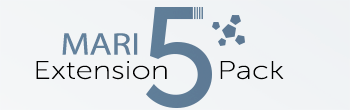Access & Configuration of the Automation Toolkit Bridge |
- Where to find it:
- Main Window / Project Toolbar

- Main Window / Extension Pack / Baker
- Shortcut: (unassigned, use "Edit / Shortcuts" to assign)
- Automatic Detection of Toolkit Installation
- Manual Detection of Toolkit Installation
- Changing the Toolkit Installation Path at a later time
Automatic Detection of Substance Automation Toolkit Installation |
The Substance Baker Bridge will automatically look for a Substance Automation Toolkit Installation in common installation locations.
Alternatively it will check for the existence of the Substance3d Environment Variable SAT_INSTALL_PATH, which can be used to declare
the Installation Folder e.g. in a Studio Environment.
If an Installation is found through any of those two ways your Substance Baker Bridge will start fully configured.
Manually pointing the Baker Bridge to your Substance Automation Toolkit Folder |
If the Substance Baker Bridge was unable to automatically detect your Substance Automation Toolkit Installation a dialog will prompt you
to specify the Installation Folder of the Toolkit.
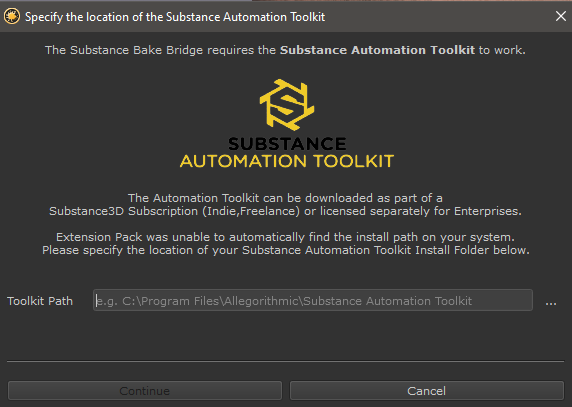
Changing the Path later |
The Path to your Substance Automation Toolkit Installation can be changed at any time within the main Substance Baker Bridge Dialog, in the Tool Configuration Settings.

Declaring Path via Environment Variable (optional) |
If available, Substance Baker Bridge will automatically get the Substance Automation Toolkit Installation Folder from the Environment Variable
- SAT_INSTALL_PATH
The Environment Variable can be pointed to the Folder where your Toolkit is installed.
This is a Substance3D Environment Variable, not an Extension Pack one. |
<= Substance Baker Bridge => Baker Types