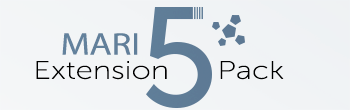Scatter on Top |
- Where to find it:
- Main Window / Layers / Mask Shelf / Procedurals Tab
 NodeGraph / Right Mouse Click / Masks / Mask Shelf / Procedurals Tab
NodeGraph / Right Mouse Click / Masks / Mask Shelf / Procedurals Tab
This Node is available as a dedicated Triplanar and 2D Version |

The Scatter on Top Presets come as either 2D (UV Based) or Triplanar Versions.
They allow you to specify a Base Texture and add additional details on top via a texture scatter algorithm.
By ..
- double-clicking on the Node (Mari 4.2)
- CTRL+ double-clicking on the Node (Mari 4.5 and higher)
.. you will get to its Node Properties and open the group to see the internal wiring of the node.
You can get back to your Main Nodegraph by switching back to the 'Root' Tab at the top of the Nodegraph.
The Subgraph of the 'Scatter on Top' preset.
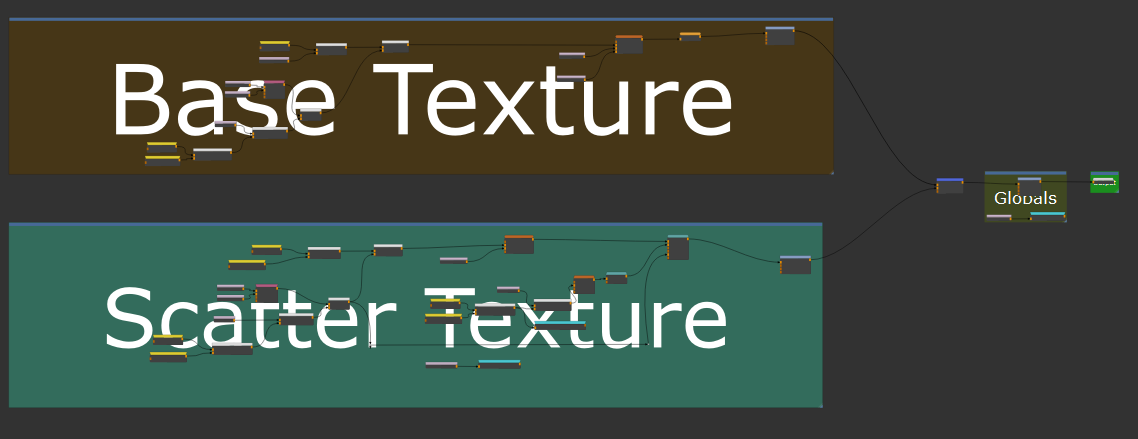
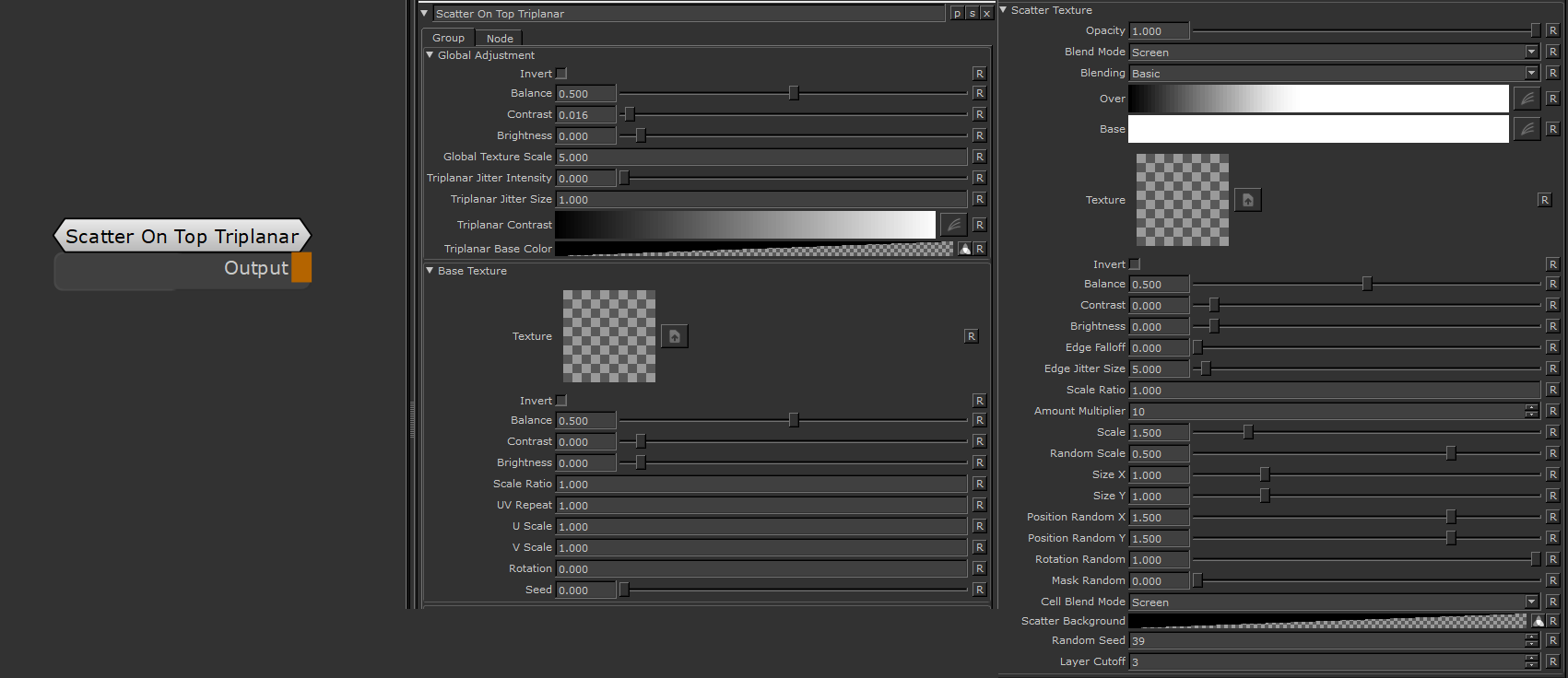
Modifying values in Mari Mari allows you to easily modify values by placing the cursor in a field and pressing up or down on the key pad. Depending where the cursor is placed the value changes in 1s, 0.1s, 0.001s etc. |
Global Adjustment |
The Global Adjustment Group sets global settings for Texture Scale and Triplanar Settings (in the Triplanar Version of the Node).
- Invert
Inverts the entire result of the Node
- Balance
Shift the Balance of the result of the Node towards Black or White.
Balance works like a level effect where the midpoint is moved towards either black or white.
- Contrast
Contrast the result of the Node with a contrast pivot of 0.5
- Brightness
Change the Brightness of the result of the Node by adding or subtracting a value.
- Global Texture Size
Changes the Texture Size of both the Base Texture as well as the Scatter Texture
- Triplanar Jitter Intensity
This Option is only available in the Triplanar Version of the Node |
Jitter will make the edges of projections less uniform/straight.
The Jitter Intensity determines the amplitude of the the Jitter.
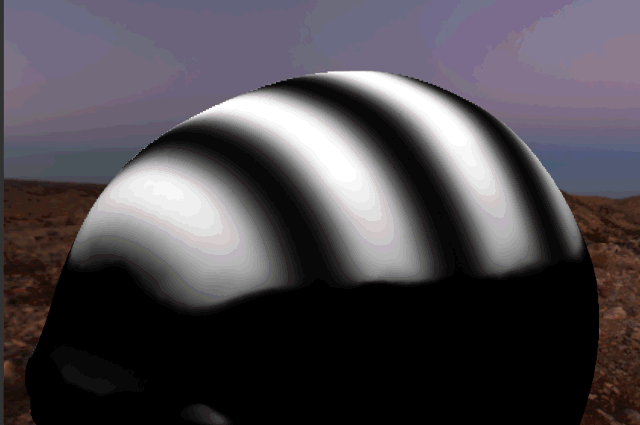
- Triplanar Jitter Size
This Option is only available in the Triplanar Version of the Node |
Determines the Scale of the Noise used to randomize the Normals of the Object
The Jitter Size is always multiplied against the Global Texture Scale defined in the Adjustment Group |
Example of Edge Jitter Turned off (left) and on (right)

- Triplanar Jitter Size
This Option is only available in the Triplanar Version of the Node |
Determines the Scale of the Noise used to randomize the Normals of the Object
- Triplanar Contrast
This Option is only available in the Triplanar Version of the Node |
Determines the falloff of the Triplanar projection and how the three sides of a triplanar blend together.
- Triplanar Fill Color
This Option is only available in the Triplanar Version of the Node |
Sets the Fill Color for the Triplanar Projection, before any Projection is done.
This is useful to completely fill a mask with Black to avoid semi-transparent pixels caused by an incorrect Triplanar Contrast.
Base Texture |
The Base Texture Group provides control over the Background Texture
- Texture
Specifies the Background Texture to be used
- Invert
Inverts the Background Texture.
Inversion is done after Balance, Contrast ans Brightness have been computed.
- Balance
Shifts the Balance of the Background Texture more towards black or white.
Balance works like a level effect where the midpoint is moved towards either black or white.
- Contrast
Contrasts the Background Texture around a Midpoint of 0.5
- Brightness
Brightens the Background Texture after all computation by adding or subtracting the value specified here to it.
- Scale Ratio
The Scale Ratio Attribute is a multiplier against both the UV Repeat of the Base Texture as well as the Global Texture Scale in the Global Adjustment Group.
It is useful to always maintain a consistent scale relationship between the Base Texture and Scatter Texture Group (e.g. Base Texture should always be twice the size of scattered features)
- UV Repeat
The Amount of Repetitions of the Base Texture.
The Attribute is multiplied against the Scale Ratio and Global Texture Scale (Global Adjustment Group) |
- U Repeat
The Amount of horizontal repetitions of the Base Texture.
The Value is multiplied against the U Value of the UV Repeat.
- V Repeat
The Amount of vertical repetitions of the Base Texture.
The Value is multiplied against the V Value of the UV Repeat.
- Rotation
The Rotation of the Base Texture.
- Seed
The Seed applies a random offset to the Base Texture
Scatter Texture |
The Scatter Texture Group controls the settings of the Foreground Texture Bombing of the Node
- Opacity
Controls the Opacity of the Scatter Layer over the Base Texture
- Blend Mode
Controls the Blend Mode used to add the Scatter Layer to the Base Texture
- Blending
Allows you to switch between normal Blending and Advanced Blending.
For more information refer to the Advanced Blend Mode Section of the Mari Help
- Over
If Blending is set to Advanced, the Over Attribute allows you to Mask the Scatter Texture based on its Values.
For more information refer to the Advanced Blend Mode Section of the Mari Help.
- Base
If Blending is set to Advanced, the Base Attribute allows you to Mask the Scatter Texture based on values of the Base Texture.
For more information refer to the Advanced Blend Mode Section of the Mari Help.
- Texture
Specify the Scatter texture
- Invert
Inverts the Scatter Texture.
Inversion is done after Balance, Contrast ans Brightness have been computed.
- Balance
Shifts the Balance of the Scatter Texture more towards black or white.
Balance works like a level effect where the midpoint is moved towards either black or white.
- Contrast
Contrasts the Scatter Texture around a Midpoint of 0.5
- Brightness
Brightens the Scatter Texture after all computation by adding or subtracting the value specified here to it.
- Edge Falloff
Applies a Transparency Falloff to each Scatter Cell.
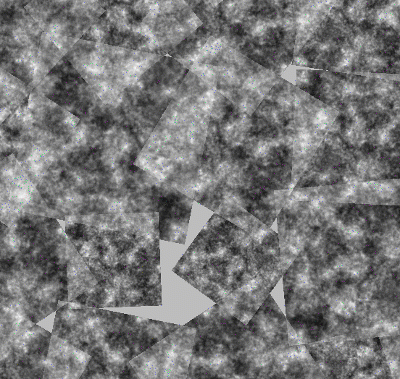
- Edge Jitter Size
Jitter the edges of each scattered cell
The Attribute is always evaluated. To not have edge jittering visible enter a very high number |
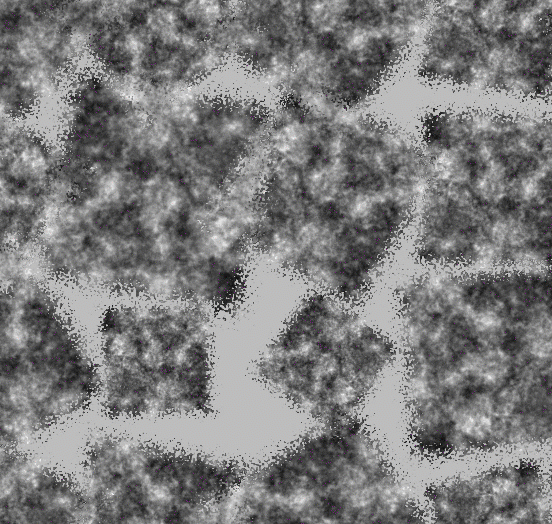
- Scale Ratio
The Scale Ratio Attribute is a multiplier against both the Amount of the Scatter Texture as well as the Global Texture Scale in the Global Adjustment Group.
It is useful to always maintain a consistent scale relationship between the Base Texture and Scatter Texture Group (e.g.Scattered Texture should always be twice the size of Base Texture )
- Amount Multiplier
A multiplier on the amount of Cells generated. Each cell is processed independently with the given settings (Position, Rotation etc. etc.)
- Scale
A uniform scale factor.
- Random Scale
Mix Factor for uniform scale randomization.
Positive Values (0 - 1) will reduce the size of the cells randomly.
Positive Values (0 - 1) will increase the size of the cells randomly.
- Size X
The horizontal size of each cell
- Size Y
The vertical size of each cell
- Position Random X/Y
Randomly offset the Cell Positions along X and Y.
Higher Position Random Values will require a higher Layer Cutoff Value, which in turn reduces performance. Often times the same look can be achieved with a lower Position Random Value |
- Rotation Random
Applies a random rotation to Cells
- Mask Random
Randomly hides Cells
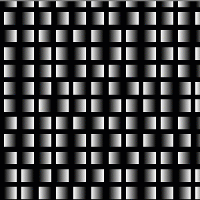
- Cell Blend Mode
The Blend Mode used to combine cells between each other.
- Scatter Background
The Color used to fill the Scatter Texture Background by default
- Random Seed
By modifying the Random Seed, different looks can be achieved with the otherwise same settings.
- Layer Cutoff
The Layer Cutoff determines the number of iterations and radius around each cell the node runs through before it stops calculating.
If you are experiencing Seams this might be the reason
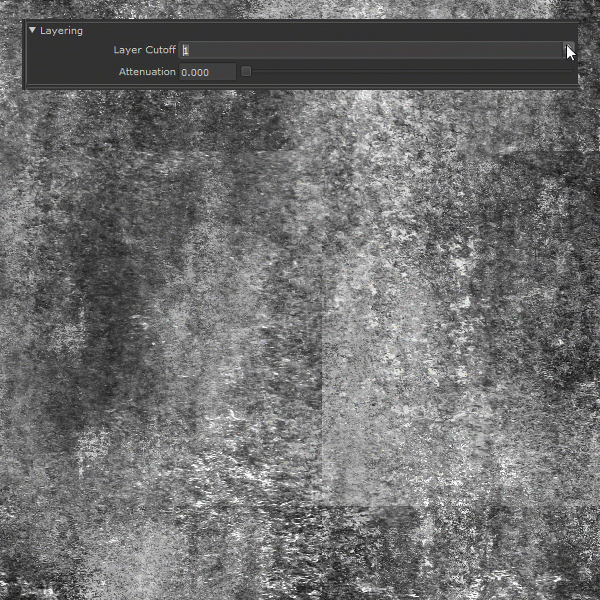
Higher Layer Cutoff Values reduces performance ! Keep this value as low as possible without seeing seams |
To better understand this behavior and to anticipate consider this:
- By default each cell is generated in a grid pattern at a scale of 1.
- Each cell has an internal position of 0.0 for its own coordinate system
If you change the position of a cell from its original position of 0.0/0.0 the Layer Cutoff needs to be increased
for a wider sample radius. So for example
- adding a Random Position Value of 1.0/1.0 means we need to sample up to 1 additional cell around the original cell.
- We need to increase the Layer Cutoff to at least 2
- adding a Random Position Value of 2.0/2.0 means we need to sample up to 2 additional cell around the original cell.
- We need to increase the Layer Cutoff to at least 3
If you change the scale of a cell from its original scale of 1.0 the Layer Cutoff needs to be increased
for a wider sample radius. So for example
- Changing the Scale to 2 means we need to sample 1 additional cell around the original cell.
- We need to increase the Layer Cutoff to at least 2
- Changing the Scale to 4 means we need to sample 3 additional cell around the original cell.
- We need to increase the Layer Cutoff to at least 4
Texture Seams ? |
If you are seeing seams in your pattern try raising the Layer Cutoff
Higher Layer Cutoff Values reduces performance ! Keep this value as low as possible without seeing seams |