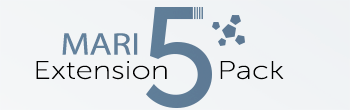New Shelf from Folders |
- Where to find it:
- Shelf Palette
- Main Window / Extension Pack / Shelf
- Shortcut: (unassigned, use "Edit / Shortcuts" to assign)
The icon will only be added to the shelf palette once a project has been opened and only in Mari 4.5 or higher |
![]()
The New Shelf from Folders Tool found in the standard Mari Shelf Palette, allows you to create new shelves quickly based on a folder structure on disc.
It supports importing of Images and Materials.
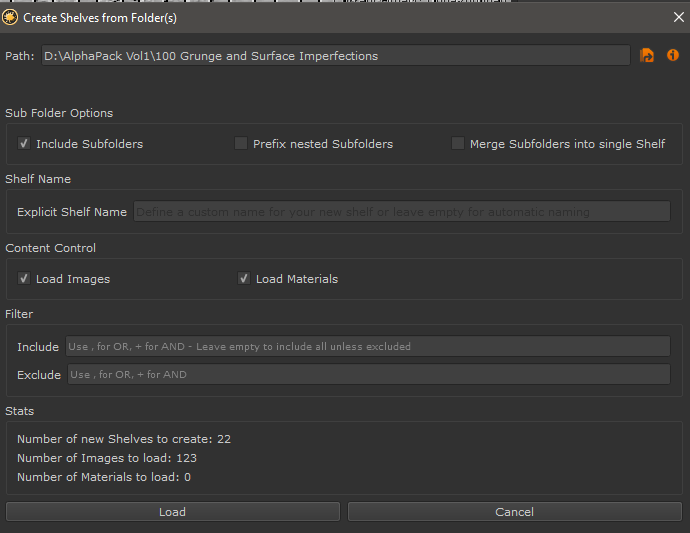
Path Controls |
- Path
The Path to scan and create Shelves from
- Browse Path
Browse to a Path on Disc using a File Browser
- Calculate Stats
Caculates the Number of Shelves to create, Images and Materials to load based on your current settings and displays in the information in the
Stats section of the dialog
Sub Folder Options |
- Include Subfolders
If checked, any subfolders within the supplied Path will be scanned as well.
- Prefix nested Subfolders
If checked, nested subfolders will be prefixed with their topmost subfolder name.
Example
- Base Path = c:\MyShelf
- Subfolder 1 = c:\MyShelf\Materials
- Nested Subfolder = c:\MyShelf\Materials\Wood
Resulting Shelf Name for Nested Subfolder will be 'Materials | Wood'
- Merge Subfolders into single shelf
If checked, the contents of Subfolders of the supplied Path will be placed into a single Shelf with the Name of the Base Folder.
Shelf Name |
- Explicit Shelf Name
If 'Merge Subfolders into single shelf' is checked, this setting allows you to specify a custom shelf name. If empty the top folder name will be used.
- Load Images
If checked, any image encountered inside the supplied path will be loaded
- Load Materials
If checked, any mari material encountered inside the supplied path will be loaded
Filter |
- Include
Allows you to specify filter terms which are required. Only if the filter terms are encountered in a file name will that file be imported.
If left empty, all files will be imported unless excluded (see 'Exclude' Filter below)
Comma Separate multiple items for OR, use + for AND.<br>Names are case-insensitive.
Example
- contactsheet - will include only items with 'contactsheet' in file name
- contactsheet+jpg -will include only items with 'contactsheet' AND 'jpg' in file name
- contact,overview - will include only items with 'contact' OR 'overview' in the file name
- Exclude
Allows you to specify filter terms, which - if encountered in a file or folder name - will prompt the import to skip over the found item.
Comma Separate multiple items for OR, use + for AND.<br>Names are case-insensitive.
Example
- thumbnail,preview - will exclude any folders or items with thumbnail OR preview in name
- thumbnail+preview - will exclude any folders or items that have both thumbnail AND preview in name'
Stats |
The Stats field will list the Number of Shelves that will be created and the number of items that will be loaded once the dialog is executed.
Stats calculation will be aborted to keep the dialog responsive if number of items exceeds 5000 |
Created with the Personal Edition of HelpNDoc: Full-featured Kindle eBooks generator