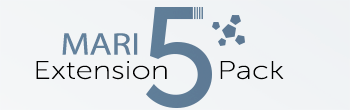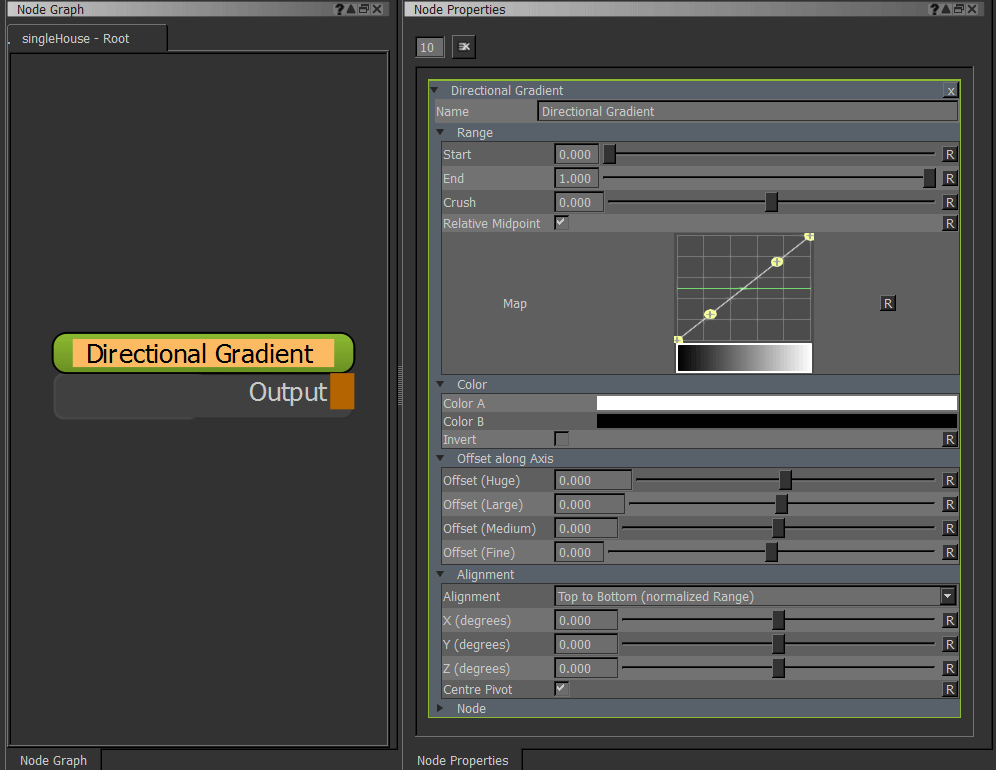Directional Gradient by Jens Kafitz |
- Where to find it:
- Add Procedural Layer / Procedural / Extension Pack / Generators
 NodeGraph / Right Mouse Click / Add Nodes / Procedurals / Extension Pack / Generators
NodeGraph / Right Mouse Click / Add Nodes / Procedurals / Extension Pack / Generators
The Directional Gradient will create a gradient along a defined axis.
It is an improved Version of Mari's Default Object Space Linear Gradient allowing for better and easier
setup of the gradient.
MAIN TAB
- Start
By default the gradient will be generated at the size of your objects bounding box.
The Start Parameter allows you to shift the Color A more towards the centre of the bounding box
- End
By default the gradient will be generated at the size of your objects bounding box.
The Start Parameter allows you to shift the Color B more towards the centre of the bounding box
- Crush
By default the gradient will be generated at the size of your objects bounding box.
The Crush Parameter allows you to shift simultaneously move the Start and End point of the Gradient
towards the centre of the object
- Relative Midpoint
The midpoint of the gradient is the halfway mark between Color A and Color B.
When Relative Midpoint is ticked on the position of the midpoint will shift to be always located
inbetween the Start and End Range meaning it will change position based on your Start/End Slider Settings.
The midpoint will always be located at the 50% mark between the two Colors.
If it is ticked off, the position will always be exactly in the same position on the model meaning that by changing the
Start and End Sliders you can change its relative position between the two colors to be somewhere different than at the
50% mark.
- Map
The Curve Map allows you a change the profile of the gradient
- Color A/B
Colors for the Gradient (A to B)
- Invert
Flips the distribution of the color from B to A
- Offset
The Offset slider allows you to move the centre of the gradient along the Axis defined under the Alignment Group.
The Offset sliders come in different slider ranges however they are all added together to determine the final offset value.
- Alignment
4 Presets are available for you to choose from
- Top to Bottom (normalized Range)
- Left to Right (normalized Range)
- Back to Front (normalized Range)
- Custom
The 3 default alignments have a normalized range meaning that they will always cover your object full black to full white by default.
The Custom alignment does not come with any preset.
Use the X / Y / Z (degrees) Sliders to set the orientation and modify the Range and Offset along Axis Attributes to get a result you like.
- X / Y / Z (degrees)
Allow you to set a custom rotation for your gradient. Please note that these sliders are only evaluated if the Alignment is set to Custom.
- Centre Pivot
If ticked on the rotational centre for the X/Y/Z (degrees) sliders is the object centre, otherwise it uses one side of the object's bounding box.
Created with the Personal Edition of HelpNDoc: Create help files for the Qt Help Framework