Axis Mask by Jens Kafitz |
Axis Mask lets you easily mask an object based on directions.
Node Overview |
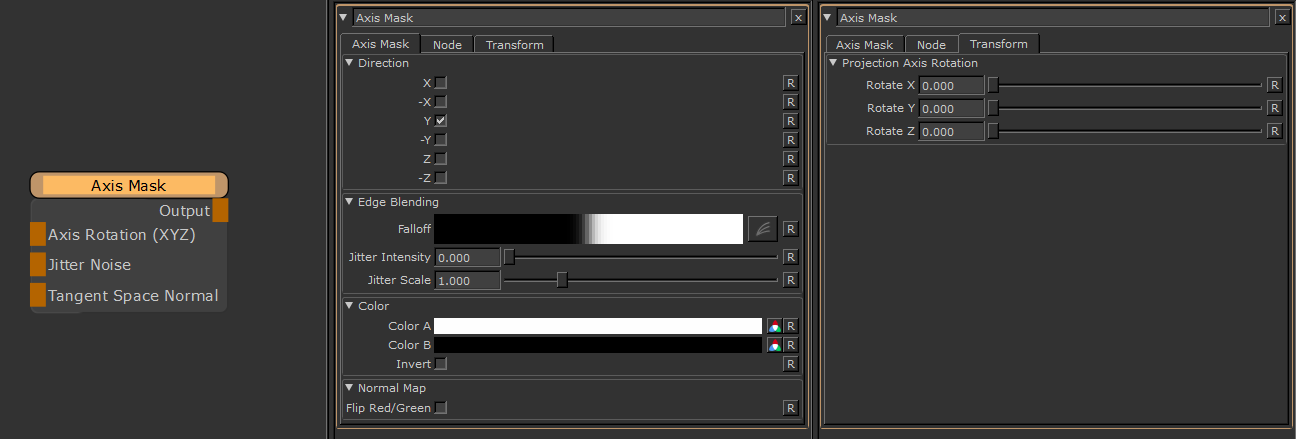
When mapped the red channel of the attached connection is used to drive the Rotate X Attribute,
the green channel the Rotate Y Attribute and the blue channel the Rotate Z Attribute
By default the Edge Blending Jitter uses a node internal noise to perform its jittering/randomization of edges.
By attaching a noise of your choosing to the Jitter Noise Connection in the Nodegraph you can overwrite this
internal noise.
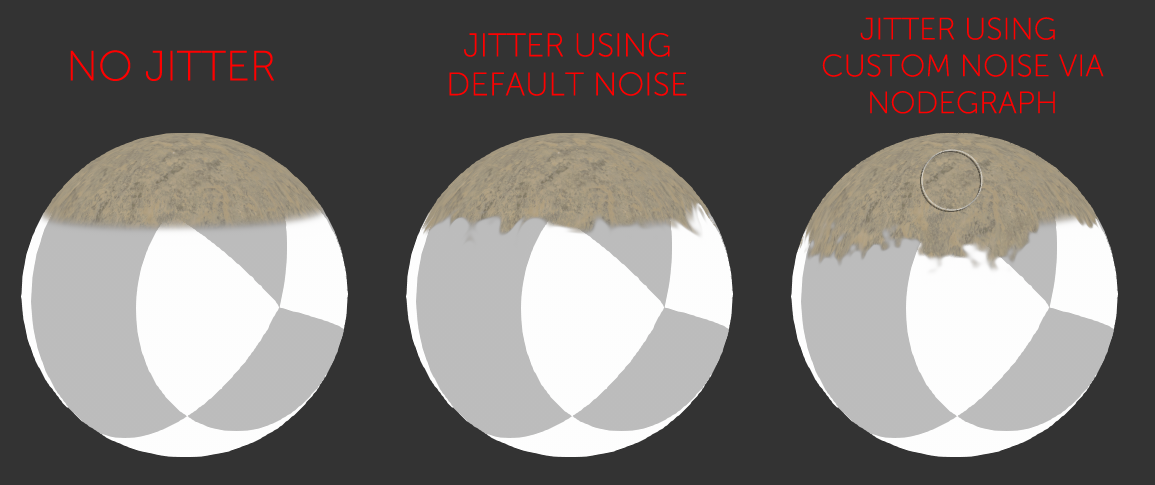
The 'Tangent Space Normal' Handle allows you to have the Axis Mask evaluated against the effects of a
normal map as well

MAIN TAB
Masks the object from the positive and/or negative world X Axis
Masks the object from the positive and/or negative world Y Axis
Masks the object from the positive and/or negative world Z Axis
The Falloff Curve determines the general Falloff of each mask axis to its sides.
|
Fully opaque mask by default With default settings and all axis activated, your object will get a fully white mask |
Jitter will make the edges of the axis mask less uniform/straight.
The Jitter Intensity determines the amplitude of the the Jitter.
You can overwrite the Noise used for jittering the edges by mapping the Jitter Noise Port in the Nodegraph
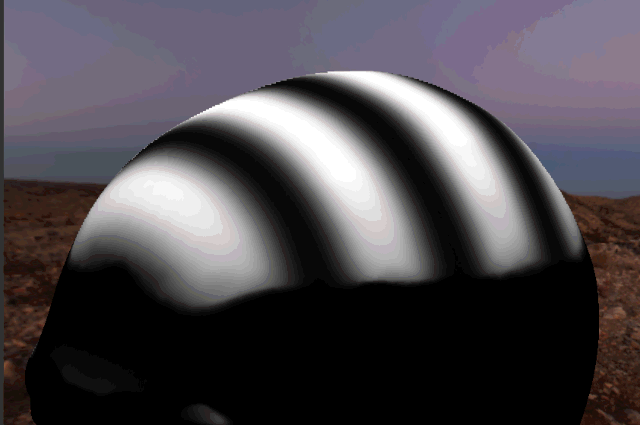
Determines the Frequency of the internal Noise used for jittering.
|
Jitter Scale is ignored if something is attached via the Nodegraph to the Jitter Noise Port |
The two colors that make up the mask.
Both colors support transparency so for example if you want to make the black part transparent, set the alpha value
of Color B to 0.
Swaps Color A+B
Flips the Red/Green Channel of any normal map attached to the 'Tangent Space Normal' Handle in the Nodegraph
TRANSFORM TAB
Projection Axis Rotation |
Allows you to rotate the global X, Y and Z axis separately to best suite your models need.
Created with the Personal Edition of HelpNDoc: Single source CHM, PDF, DOC and HTML Help creation